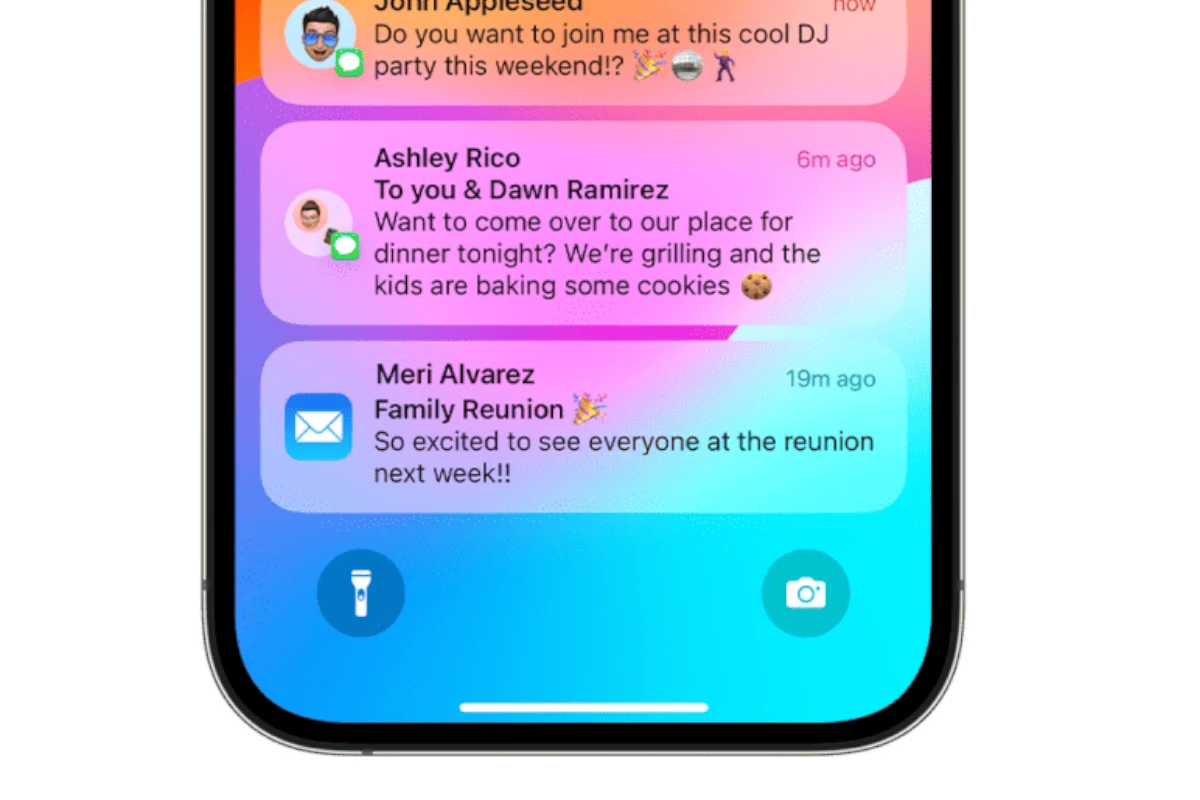Managing notifications on an iPhone can be challenging. Sometimes, you might accidentally dismiss a notification and wonder if it’s really gone. Have you ever wished you could revisit a notification that disappeared from your iPhone’s screen? Currently, there’s no built-in option for iPhone users to view previous notifications, but there are some workarounds.
Ongoing user feedback could lead Apple to consider adding this feature in the future. While Apple doesn’t provide a dedicated notification history log, there are several ways to uncover past notifications or at least get a glimpse of what you may have missed. Although the iPhone’s built-in notification history is limited, it can still be useful for catching up on recent alerts. If you need more information, you can explore third-party options, but be sure to proceed with caution.
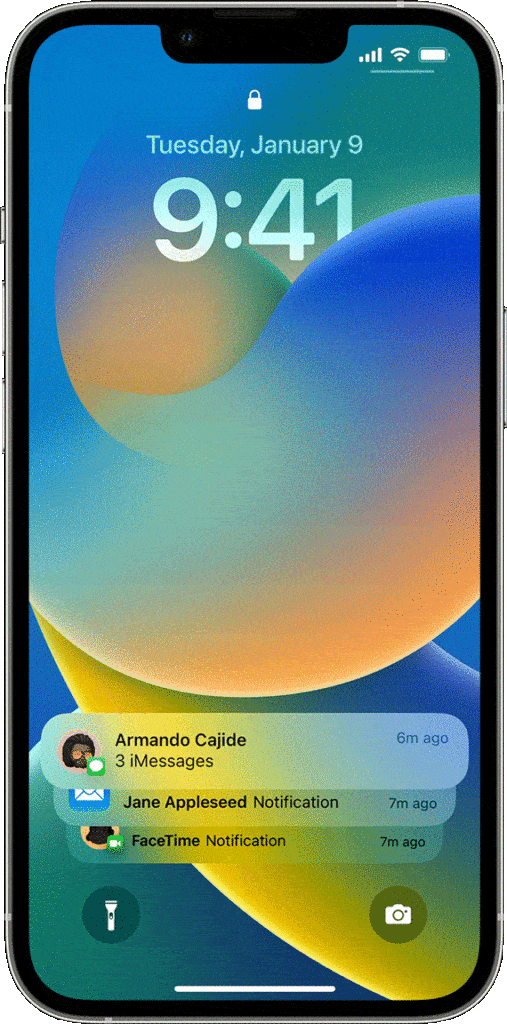
Unearthing Your iPhone’s Notification History: A Guide
The Notification Center
Your Notification Center is the closest thing to a notification history on your iPhone. It keeps a temporary record of your recent notifications. Here’s how to access it:
- From the Lock Screen: Swipe up from the bottom of the screen.
- From within apps or the Home Screen: Swipe down from the top-center of the screen.
The Notification Center is organized by app and date. You can tap on a notification to open the corresponding app. However, keep in mind that the Notification Center only retains notifications for a limited time, and they disappear once you’ve interacted with them or dismissed them.
Widget Magic
Widgets can provide a more persistent view of your notifications. Some apps offer widgets that display recent notifications directly on your Home Screen or Today View. Here’s how to add them:
- Long-press on your Home Screen until the apps jiggle.
- Tap the plus button (+) in the top-left corner.
- Search for the app whose notifications you want to see.
- Choose a widget size and tap “Add Widget.”
For example, the “Screen Time” widget can show you a summary of your app usage and notifications received.
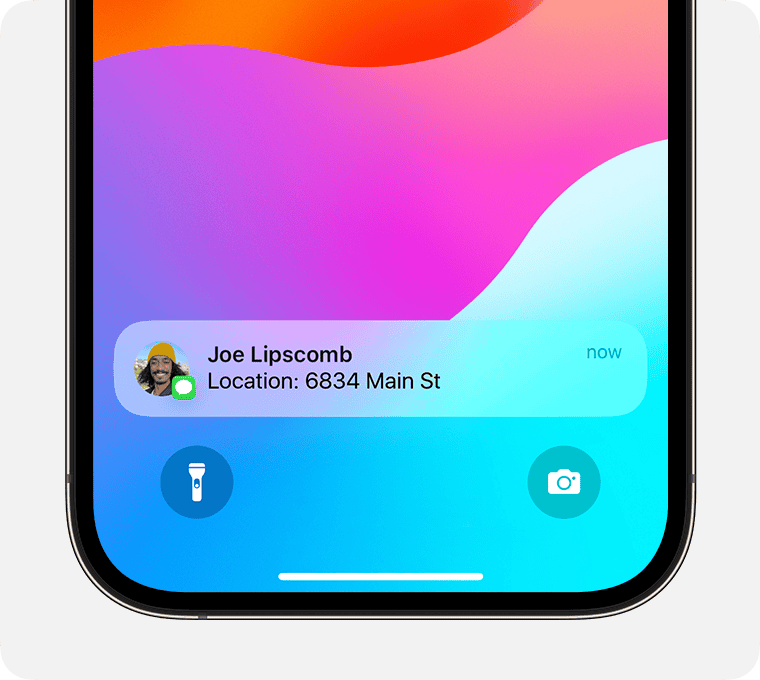
Third-Party Apps
If you need a more comprehensive notification history, consider using a third-party app. These apps can log your notifications and provide a searchable history. Some popular options include:
- Notification History Log
- History for Notifications
- NotiBox
These apps typically require you to grant them access to your notifications. They can then keep a record of all your notifications, including those you’ve dismissed. Some apps even offer features like filtering notifications by app or keyword.
A Word of Caution
Be mindful when using third-party apps to access your notification history, as they have access to potentially sensitive information. Choose reputable apps from trusted developers and carefully review their privacy policies.
Recapping Your Options
| Method | Description | Limitations |
|---|---|---|
| Notification Center | Built-in feature that shows recent notifications. | Limited history, notifications disappear after interaction or dismissal. |
| Widgets | Display recent notifications from specific apps on your Home Screen or Today View. | Limited to apps that offer notification widgets. |
| Third-Party Apps | Provide a more comprehensive and searchable notification history. | Requires granting access to your notifications; privacy concerns. |
iPhone Notifications
Viewing Recent Notifications
You can easily access your recent notifications through the Notification Center. Just swipe down from the top of the screen, and voilà! Your notification history awaits. Want to see older notifications? Keep scrolling, and they’ll appear.
Limitations of Notification History
However, Apple doesn’t store your notification history forever. They typically only keep them for a limited time, usually a few days. So, don’t expect to find notifications from weeks or months ago.
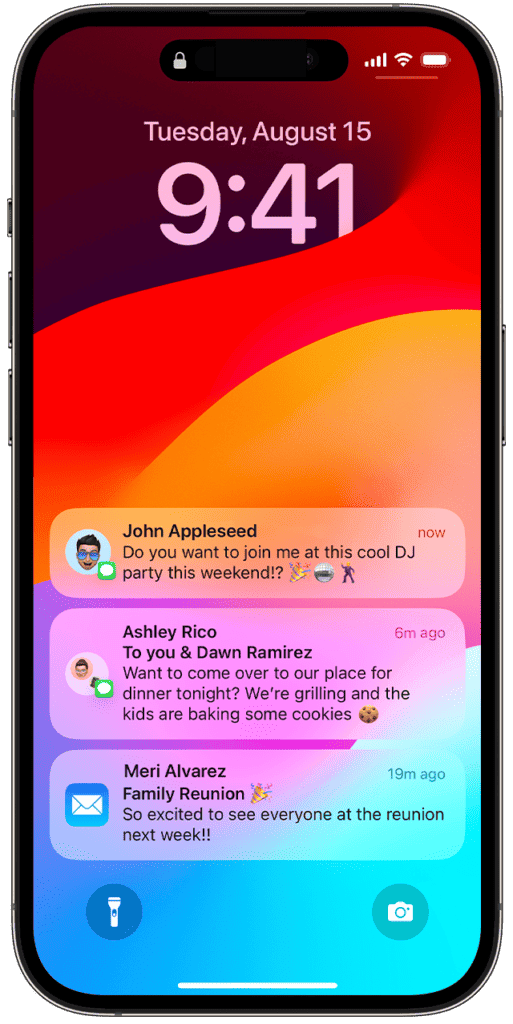
Retrieving Dismissed Notifications
If you’ve already swiped away a notification, it’s gone for good. There’s no way to retrieve dismissed notifications on your iPhone, unless you have a backup from before you dismissed them.
Key Takeaways: iPhone Notification History
| Feature | Details |
|---|---|
| Viewing recent notifications | Swipe down from the top of the screen to access Notification Center. |
| Storage duration | Apple typically stores notifications for a limited time, usually a few days. |
| Retrieving dismissed notifications | Not possible on the iPhone itself, unless you have a backup. |
| Third-party apps | May offer extended notification history, but use with caution. |
Details & Limitations
| Method | Details | Limitations |
|---|---|---|
| Notification Center: | 1. Swipe down from the top of your screen (or up from the bottom on older models). 2. You’ll see a list of recent notifications with basic information. 3. Swipe left on a notification for options to view details, silence, or clear. | Only shows a few recent notifications. Older ones disappear after some time. |
| Search Spotlight: | 1. Swipe down from the middle of your screen. 2. Type in keywords or app names related to the notification you’re looking for. 3. Search results may include past notifications within a limited timeframe. | Requires remembering keywords or app names associated with the notification. May not be reliable for older notifications. |
| Third-party apps: | Download and install apps like Notification History Lite or Notificheer. These apps capture and store all notifications, allowing you to filter and search through them. | Requires installing additional software, may have privacy concerns, and may not capture all notifications. |
| Manually saved screenshots or text snippets: | Take screenshots or copy/paste notification text when they appear. Organize them in a folder or document for future reference. | Requires manual effort and organization. |
Additional Considerations:
- iOS doesn’t offer a built-in feature to directly view a complete history of all notifications.
- Enabling “Show notifications on the lock screen” can provide quick access to recent notifications, even when locked.
- Consider setting notification priorities to avoid clutter and focus on important ones.
- Be mindful of the limitations and potential risks of third-party apps.
Remember:
- While a comprehensive notification archive isn’t readily available, these methods offer alternative ways to access and manage past notifications, depending on your needs and technical savvy.
- Focus on options that align with your comfort level and privacy preferences.
The Intricacies of iPhone Notifications
iPhone notifications are more than just alerts; they’re a crucial part of our daily digital interactions. They keep us updated on important emails, messages, app updates, and more. But what happens when you miss one, or it disappears too quickly?
- Immediate Disappearance: Once you interact with a notification, it vanishes from the lock screen.
- No Direct History Access: Unlike some Android devices, iPhones don’t have a straightforward way to view notification history.
This lack of a notification log has been a point of discussion among iPhone users. On platforms like Reddit, users have expressed their frustration and the need for a more flexible notification system. Some have even shared their workarounds, like taking screenshots of important notifications.
Comparing Apple and Android
When it comes to notification management, the differences between iPhone and Android devices are quite stark. Android has long offered a notification history feature, allowing users to revisit past notifications. This feature is something many iPhone users wish for.
For a deeper understanding, check out Apple’s official stance on notifications. It provides insights into how notifications work on iOS devices but stops short of offering a history feature.
User Experiences and Common Issues
The absence of a notification history on iPhones has led to various user experiences, some of which are quite creative. For instance, some users resort to manually keeping track of important notifications or using third-party apps that claim to offer similar functionality. However, these solutions are often not as seamless as a built-in feature would be.
- Missed Information: Important notifications can be lost, leading to missed appointments or essential communications.
- Manual Tracking: Users sometimes take screenshots or use other methods to keep track of important notifications.
The Need for a Better System
The demand for a more robust notification system on iPhones is evident. Users are looking for:
- Flexibility: The ability to revisit notifications after they’ve been dismissed.
- Customization: Options to categorize or save important notifications for later reference.
Apple, known for its user-centric design approach, might consider these user experiences in future iOS updates. The inclusion of a notification history could significantly enhance the user experience.
Looking to the Future
What does the future hold for iPhone notifications? While we can’t predict Apple’s exact moves, the consistent user feedback might pave the way for new features in upcoming iOS updates.
- Potential Updates: Apple could introduce a notification log or similar features in future updates.
- User Feedback: Continuous user feedback and discussions might influence Apple’s decision-making process.
Creative Workarounds for Viewing Past Notifications
Since iPhones don’t currently offer a built-in notification history feature, users have had to get creative. Here are some of the most popular methods:
- Screenshots: A quick and easy way to save important notifications is to take a screenshot. This way, you can refer back to it later.
- Third-party Apps: There are apps available that claim to track your notifications, but be cautious – privacy is a big concern with these types of apps.
Remember, these are not perfect solutions. Screenshots can clutter your photo library, and third-party apps can be a gamble in terms of security and reliability.
Apple’s Stance on Notification History
Apple has always been about simplicity and user experience. However, when it comes to notification history, they’ve been surprisingly quiet. On their support page, they offer guidance on managing current notifications but don’t address the need for viewing past notifications.
- User Feedback: Many users have expressed their desire for this feature, hoping Apple will take notice.
- Privacy Concerns: Apple’s focus on privacy might be one reason for the absence of this feature.
The Role of User Feedback in Shaping iOS Updates
User feedback has always been a driving force in shaping technological advancements. With enough user interest and demand, it’s possible that Apple might introduce a notification history feature in future iOS updates.
- Community Discussions: Online forums and discussions can be a powerful tool for voicing user needs.
- Direct Feedback to Apple: Submitting feedback directly to Apple is another way to let them know what features users are looking for.
Potential Future Updates from Apple
Looking ahead, there are a few possibilities for how Apple might enhance notification management:
- Notification Log: A dedicated section in the iOS settings for viewing past notifications.
- Customizable Notifications: Options for users to save certain notifications for later reference.
These potential updates could greatly improve the user experience, making it easier to manage the flurry of daily notifications.