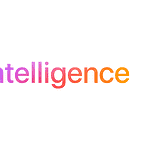When you plug in your headphones, the sound should only come through the headphones and not the speakers. However, sometimes this doesn’t work, and sound continues to play through the speakers. This can be frustrating, but it’s usually easy to fix. To solve this, you should make sure your headphones are set as the default audio device in your phone’s settings.
If this doesn’t work, there may be an issue with the headphone jack or a software glitch. Checking for software updates or cleaning the headphone jack can sometimes resolve the issue. If the problem persists, adjusting settings within the Control Center or the device’s sound menu may help. Understanding these fixes can prevent unwanted speaker noise when you want to listen privately.
Troubleshooting Audio Issues with Headphones
Possible Causes
This common issue can stem from various factors, including:
- Loose Connection: Ensure the headphones are plugged in completely and securely. A slight wiggle might disrupt the connection.
- Dirt or Debris: Check the headphone jack for any dirt, lint, or debris that could be interfering with the connection. Gently clean it with a dry brush or compressed air.
- Software Glitch: Sometimes, a software bug can cause audio routing problems. Restarting your phone might resolve the issue.
- App Settings: Certain apps have their own audio settings that may override your phone’s default behavior. Check the app settings for any audio output options.
- Hardware Malfunction: In rare cases, the headphone jack or internal components might be faulty, requiring professional repair.
Troubleshooting Steps
- Check the Basics: Ensure the headphones are plugged in properly and the volume is turned up on both the phone and the headphones.
- Clean the Jack: Use a dry brush or compressed air to remove any debris from the headphone jack.
- Restart Your Phone: A simple restart can often fix minor software glitches.
- Check App Settings: If the issue occurs only with specific apps, check their audio settings for any output options.
- Test with Other Headphones: Try using different headphones to rule out any issues with your current pair.
- Adjust Audio Settings: Go to your phone’s settings and check the audio output options. Make sure the headphones are selected as the default output device.
- Update Software: Ensure your phone’s operating system and apps are up to date, as updates often include bug fixes.
Troubleshooting Table
| Issue | Possible Solutions |
|---|---|
| Sound coming from both phone speakers and headphones | Check connection, clean jack, restart phone, check app settings |
| Sound only coming from phone speakers | Ensure headphones are selected as default output device in settings |
| No sound at all | Check volume levels, try different headphones, restart phone |
If you’ve tried all these steps and the problem persists, it’s possible that there’s a hardware issue with your phone’s headphone jack or audio components. In that case, it’s best to contact the manufacturer or a qualified technician for further assistance.
Key Takeaways
- Set headphones as the default audio device.
- Check for software updates and clean the headphone jack.
- Use Control Center or sound settings for further troubleshooting.
Diagnosing Audio Output Issues
Diagnosing audio output problems involves checking both hardware and software parts of the phone to pinpoint the issue. Start by looking at the headphone jack and connection, then move on to device settings and software.
Inspecting the Headphone Jack and Connection
First, check the headphone jack on the phone. Dirt or lint can block the connection. Use a flashlight to see inside the jack. If there’s debris, clean it gently with a toothpick or compressed air.
Also, look at the headphones. Make sure there are no visible damages to the plug or wire. Plugging and unplugging the headphones a few times can help clear minor oxidation or connection issues.
If the sound still comes from the speakers after these steps, go on to check the device settings and software.
Analyzing Device Settings and Software
Open the phone’s settings menu, look for the “Sounds” or “Audio” section. Here, you can see the current output settings. Ensure the headphones are recognized as the default output device.
Next, check the volume levels. Make sure the volume is not muted or set too low for the headphones.
Some devices also have specific settings or modes that direct sound to different outputs. Turn off any such modes that might route audio away from the headphones.
If the issue persists, a software update might be needed. Check for any available system updates. Updated software can fix bugs that affect audio output.
By following these steps, users can identify and address common issues causing audio problems on their phones.
Frequently Asked Questions
This section will address some common issues and solutions that users face when their phones continue to play sound through the speakers despite headphones being connected.
How can I stop sound from playing through my phone’s speakers when headphones are plugged in?
To stop sound from playing through your phone’s speakers, ensure the headphones are connected properly. Check the audio settings to confirm that the headphones are the default output device. You may also need to restart your phone or inspect the headphone jack for any obstructions.
What causes a smartphone to play sound out of the speakers while headphones are connected?
This issue can be caused by dirt or debris in the headphone jack, a faulty headphone jack, or software glitches. Sometimes, the system fails to detect the headphones, causing the sound to play through the speakers instead.
How do I fix the issue where my phone continues to play sound from the speakers instead of through the headphones?
First, try cleaning the headphone jack gently with compressed air or a soft brush. Ensure the headphones are in good condition. Updating the phone’s software can also resolve this issue. If the problem persists, consider seeking professional repair.
What steps can I take if sound is not routing to my headphones on an Android device?
On an Android device, go to Settings > Sound and Vibration > Audio. Make sure the headphones are set as the default audio device. Restarting the device can also help. If the issue continues, check for any available software updates.
Why is there audio output from both my iPhone’s speakers and headphones at the same time, and how can it be resolved?
For iPhones, the issue might be related to settings or hardware. Open the Control Center and check if headphones are selected as the output device. If not, select them manually. You might also need to inspect the headphone jack or perform a restart.
What should I do if my music is still playing through the phone speakers despite headphones being plugged in?
First, check if the headphones are properly connected and functional. Go to the phone’s audio settings and select the headphones as the default device. If this doesn’t help, try restarting the phone or consulting a technician if the problem persists.