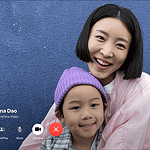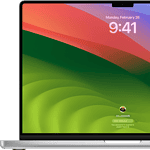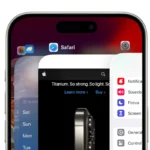Connecting an iPega controller to your Android device can enhance your mobile gaming experience. The process involves pairing the gamepad via Bluetooth and configuring it within your device settings. This allows you to play games with precise controls without touching the screen.
iPega controllers work with a wide range of Android phones and tablets. They offer a familiar console-style layout with joysticks buttons and triggers. Some models even have a built-in phone holder for comfortable handheld gaming.
Setting up an iPega controller is simple. Turn on Bluetooth on your Android device. Put the gamepad in pairing mode. Select it from the list of available devices. Once connected, you can start playing compatible games right away.

Setting Up Your iPega Controller on Android
iPega controllers offer a great way to enhance your Android gaming experience. These versatile controllers are compatible with a wide range of Android devices and offer various connection modes. Here’s how to connect your iPega controller to your Android phone or tablet.
Pairing via Bluetooth
Most iPega controllers primarily use Bluetooth for connectivity. This wireless method provides convenience and freedom of movement.
- Enable Bluetooth: On your Android device, go to Settings and turn on Bluetooth.
- Put the controller in pairing mode: This usually involves pressing and holding a specific button combination on the controller. Refer to your controller’s manual for the exact instructions.
- Search for devices: On your Android device, search for available Bluetooth devices. Your iPega controller should appear in the list.
- Select and pair: Tap on the controller’s name to initiate pairing. Your Android device will connect to the controller, and you’ll be ready to game.
Using iPega Game Center
The iPega Game Center app can enhance your gaming experience by providing key mapping and controller customization options.
- Download the app: Download and install the iPega Game Center app from the Google Play Store.
- Launch the app: Open the app and follow the on-screen instructions to grant necessary permissions.
- Connect your controller: The app will guide you through connecting your iPega controller via Bluetooth.
- Customize settings: Explore the app’s features to customize key mappings, adjust sensitivity, and configure other controller settings.
Troubleshooting
| Problem | Solution |
|---|---|
| Controller not connecting | Ensure the controller is in pairing mode and your Android device’s Bluetooth is enabled. Try restarting both devices. |
| Input lag or disconnections | Move closer to your Android device to minimize interference. Close any unnecessary apps that might be using Bluetooth. |
| Button mapping issues | Use the iPega Game Center app to remap buttons according to your preferences. |
Additional Tips
- Controller Mode: Some iPega controllers have multiple modes for different devices (e.g., Android, PC). Make sure your controller is in the correct mode for Android.
- Firmware Updates: Check for firmware updates for your iPega controller on the manufacturer’s website. Updates can improve compatibility and fix bugs.
- Game Compatibility: While iPega controllers work with many Android games, some games might have limited controller support. Check the game’s settings or documentation for controller compatibility information.
Key Takeaways
- iPega controllers pair with Android devices via Bluetooth
- They work with phones tablets and offer console-style controls
- Setup is quick and easy for most Android games
Connecting Your Ipega Controller to Android
Pairing an Ipega controller with your Android device is quick and easy. Follow these steps to set up your controller and start gaming with enhanced control.
Understanding Ipega Controller Models and Compatibility
Ipega offers many controller models for Android devices. The 9118, 9156, 9087, and 9120 are popular choices. These controllers work with Android phones and tablets. Some also support iOS, Windows PCs, and other platforms.
Check your controller’s manual for exact compatibility. Most Ipega controllers use Bluetooth to connect. Newer models may have Bluetooth 4.0 for better range and battery life.
Initiating Pairing Mode on Ipega Controllers
To pair your Ipega controller:
- Turn on the controller.
- Press and hold the Home button and X button together.
- The LED lights will flash quickly.
Different models have unique pairing modes:
- 9118: Hold A + Home
- 9156: Press power button once
- 9087: Hold B + Home
- 9120: Hold X + Home
The flashing LED means the controller is ready to pair.
Setting Up Bluetooth on Your Android Device
To connect your Ipega controller:
- Open Settings on your Android device.
- Tap Bluetooth and turn it on.
- Tap “Scan for devices” or “Pair new device.”
- Wait for your Ipega controller to appear in the list.
Make sure your Android device has Bluetooth 3.0 or higher. Keep your phone and controller close during pairing.
Establishing Connection and Troubleshooting
Once your Android device finds the controller:
- Tap the controller name in the list.
- Wait for the pairing to complete.
- The LED on the controller will stop flashing.
If pairing fails:
- Restart both devices.
- Clear old Bluetooth pairings.
- Check controller battery level.
- Update your Android system.
Some games may need extra setup or a key mapping app.
Optimizing Your Gaming Experience
After pairing your Ipega controller:
- Adjust game settings for controller input.
- Use apps like Octopus or ShootingPlus V3 for key mapping.
- Try different controller modes (Gamepad, iCade, Keyboard).
- Explore Turbo functions for rapid button presses.
Test your controller in a simple game first. This helps spot any connection issues.
Additional Features and Functions
Ipega controllers offer extra features:
- Multimedia controls for music and videos
- Mouse mode for navigation
- Wake-up function to save battery
- USB connectivity for PCs
- Support for emulators and TV boxes
Check your controller’s manual for specific button combos to access these features. Some models have apps for custom settings and firmware updates.
Frequently Asked Questions
Connecting an iPega controller to Android devices can be straightforward. These questions cover common pairing methods and compatibility issues.
What are the steps to pair an iPega controller to an Android device via Bluetooth?
Turn on Bluetooth on your Android device. Press and hold the power button on the iPega controller until the LED light flashes. This puts it in pairing mode. On your Android device go to Bluetooth settings and select the iPega controller from the list of available devices. Once paired the LED light will stop flashing.
Is it possible to use a USB connection to link the iPega controller to an Android smartphone and how?
Yes USB connection is possible for some iPega models. Plug the USB cable into both the controller and Android device. Your phone should detect the controller automatically. If not go to Settings > Connected Devices > USB and select the appropriate option for your controller.
What is the procedure for connecting an iPega controller to a Samsung Android device?
The process is similar to other Android devices. Enable Bluetooth on your Samsung phone. Put the iPega controller in pairing mode. Go to Bluetooth settings on your Samsung device and select the iPega controller from the list. Follow any on-screen prompts to complete the pairing.
Can the iPega controller be linked to an iPhone, and what is the process?
Some iPega controllers work with iPhones. Turn on Bluetooth on your iPhone. Put the iPega controller in pairing mode. Go to Bluetooth settings on your iPhone and tap on the iPega controller when it appears. Follow any prompts to finish pairing.
How do you connect the iPega PG 9099 controller to an Android?
Power on the iPega PG 9099 controller. Press and hold the Home button and X button together until the LED lights flash rapidly. This activates pairing mode. On your Android device go to Bluetooth settings and select the iPega PG 9099 from the list of available devices.
What is the method for connecting an iPega controller to a PC?
Many iPega controllers can connect to PCs via Bluetooth or USB. For Bluetooth ensure your PC has Bluetooth capability. Put the controller in pairing mode. Go to Bluetooth settings on your PC and add the iPega controller. For USB simply plug the controller into an available USB port on your PC.