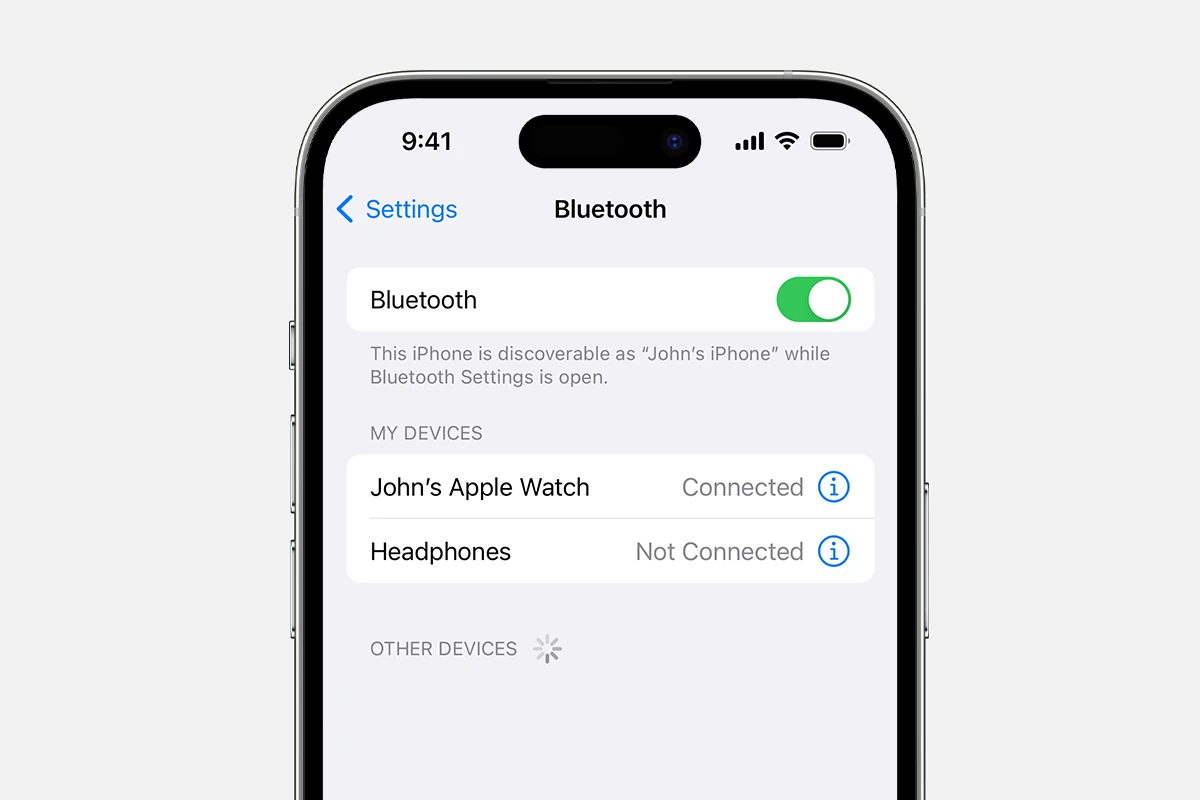Bluetooth devices make connecting wireless peripherals easy. But what happens when you forget a device? Recovering a forgotten Bluetooth device is possible by removing it from your device list and re-pairing it. This process works for phones, computers, and other Bluetooth-enabled gadgets.
The steps to recover a forgotten Bluetooth device are simple. First, delete the device from your Bluetooth settings. Then restart your device and turn Bluetooth off and on. Finally, put the Bluetooth peripheral in pairing mode and connect it as a new device. This resets the connection and often solves pairing issues.
Sometimes extra troubleshooting is needed. Updating device drivers or resetting network settings can help. For stubborn cases, a factory reset of the Bluetooth peripheral may be required. With a bit of patience, most forgotten devices can be reconnected successfully.
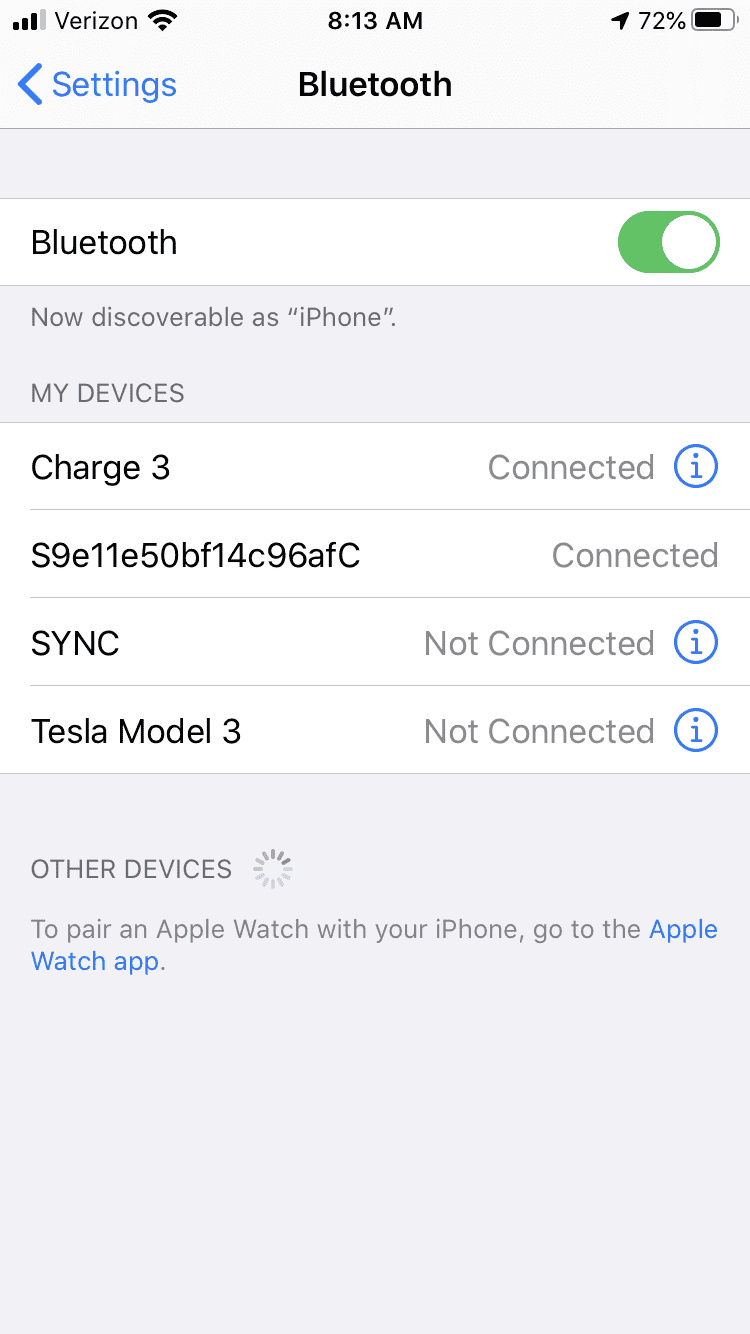
Recovering a Forgotten Bluetooth Device
It happens to the best of us. You want to connect to a Bluetooth device, but your phone or computer can’t seem to find it. It’s likely that your device has simply forgotten the pairing. Here’s how to recover a forgotten Bluetooth device and reconnect:
1. Make the Device Discoverable
- Put your Bluetooth device in pairing mode. This usually involves pressing and holding a button on the device until a light flashes. Refer to your device’s manual if you’re unsure how to do this.
2. “Forget” the Device
Sometimes, old connection data can cause problems. To clear this out:
- On your iPhone, iPad, or iPod touch: Go to Settings > Bluetooth, find the device, tap the info button, and then tap Forget This Device.
- On your Android device: Go to Settings > Connected devices > Connection preferences > Bluetooth, find the device, and tap the settings icon then Unpair.
- On your Mac: Open System Preferences > Bluetooth, find the device, then click the X button to remove it.
- On your Windows PC: Open Settings > Devices > Bluetooth & other devices, find the device, and click Remove device.
3. Restart Your Devices
A simple restart can often fix connection issues. Turn off your phone, computer, and Bluetooth device, then turn them back on.
4. Re-pair the Device
- Go to your device’s Bluetooth settings.
- Scan for new devices. Your Bluetooth device should appear in the list.
- Select the device and follow the onscreen instructions to pair it.
Troubleshooting
If you’re still having trouble, here are a few extra things to try:
- Move closer to the device: Bluetooth has a limited range.
- Check for interference: Other devices, like microwaves, can interfere with Bluetooth signals.
- Update your device’s software: Make sure your phone or computer has the latest software updates.
| Problem | Solution |
|---|---|
| Device not discoverable | Put the device in pairing mode |
| Old connection data causing issues | “Forget” the device in Bluetooth settings |
| General connection problems | Restart your devices |
| Still can’t connect | Move closer, check for interference, update software |
Key Takeaways
- Remove and re-pair forgotten Bluetooth devices to reconnect them
- Restart devices and toggle Bluetooth to resolve connection issues
- Update drivers or reset settings for persistent pairing problems
Recovering a Forgotten Bluetooth Device
Reconnecting a forgotten Bluetooth device can be quick and easy with the right steps. These methods work for various devices and operating systems.
Verifying Bluetooth Settings
Check if Bluetooth is on. Look for the Bluetooth icon in your device’s status bar or control center. On Windows, go to Settings > Devices > Bluetooth & other devices. For iPhones, open Settings and tap Bluetooth. Make sure the toggle is switched on.
If Bluetooth is already on try turning it off and on again. This can fix minor glitches. Some devices have airplane mode. Turn it on then off to reset all wireless connections.
Check if your device is in range and powered on. Most Bluetooth connections work within 30 feet. Move closer to the device you want to connect.
Troubleshooting Connection Issues
Clear the list of paired devices. On Windows, go to Bluetooth settings and remove old devices. For iPhones, tap the “i” icon next to a device name and choose “Forget This Device.”
Restart both your phone or computer and the Bluetooth device. This can solve many connection problems. After restarting try pairing again.
Check for updates. Go to your device’s settings and look for system updates. New software versions often fix Bluetooth bugs.
Initiating the Pairing Process Again
Put your Bluetooth device in pairing mode. This often involves holding down a button until a light flashes. Check the device manual for exact steps.
On your phone or computer, scan for new devices. In Bluetooth settings, look for an option to add a new device or scan.
Select your device from the list of available connections. You may need to enter a PIN code. Common codes are 0000 or 1234.
If pairing fails try again. Sometimes it takes a few tries to connect. Make sure no other devices are trying to pair at the same time.
Software and Firmware Solutions
Update your Bluetooth drivers. On Windows, open Device Manager. Find the Bluetooth adapter. Right-click and select “Update driver.”
Check for firmware updates for your Bluetooth device. Visit the manufacturer’s website. Look for a support or downloads section.
Reset network settings as a last resort. On iPhones, go to Settings > General > Reset > Reset Network Settings. This will erase all saved Wi-Fi passwords and Bluetooth pairings.
Final Steps to Unforget a Bluetooth Device
If all else fails do a factory reset on your Bluetooth device. Look for a small reset button. You may need a paperclip to press it. This erases all settings and paired devices.
For persistent issues contact the device manufacturer. They may have specific troubleshooting steps for your model.
Keep your devices updated. Regular updates improve Bluetooth stability and fix bugs. Set your devices to update automatically when possible.
Frequently Asked Questions
Retrieving forgotten Bluetooth devices varies across different phone models and operating systems. The process often involves clearing cache, restarting devices, or using specific settings menus.
How can one retrieve a previously forgotten Bluetooth device on an Android phone?
Go to Settings > Bluetooth. Turn on Bluetooth if it’s off. Tap “Scan” or “Pair new device.” Your forgotten device should appear. Select it to pair again. If it doesn’t show up restart your phone and try again.
What are the steps to reconnect with a Bluetooth device after it has been forgotten on an iPhone 11?
Open Settings and tap Bluetooth. Turn on Bluetooth if needed. Look for your device in the list. If it’s not there put the device in pairing mode. Tap its name when it appears to reconnect.
Is there a way to unforget a Bluetooth device on iOS devices?
iOS doesn’t have a direct “unforget” option. To reconnect turn on Bluetooth in Settings. Make sure your device is in pairing mode. It should appear in the list of available devices. Tap its name to pair again.
What procedures are involved in reconnecting a Bluetooth device on an iPhone 14?
Go to Settings > Bluetooth. Ensure Bluetooth is on. Put your device in pairing mode. It should show up in the list of available devices. Tap its name to reconnect. If it doesn’t appear restart your iPhone and try again.
What is the process for retrieving a Bluetooth device that is not visible in the list of available devices?
Check if the device is turned on and in pairing mode. Restart both your phone and the Bluetooth device. On your phone turn Bluetooth off and on again. If it still doesn’t show up try forgetting other unused devices to clear the list.
Can a lost Bluetooth device be tracked or found using any particular method?
Most Bluetooth devices can’t be tracked when out of range. Some smart devices like earbuds or speakers have “Find My Device” features in their apps. Check if your device’s app has this option. For other items consider attaching a Bluetooth tracker like Tile or Apple AirTag.