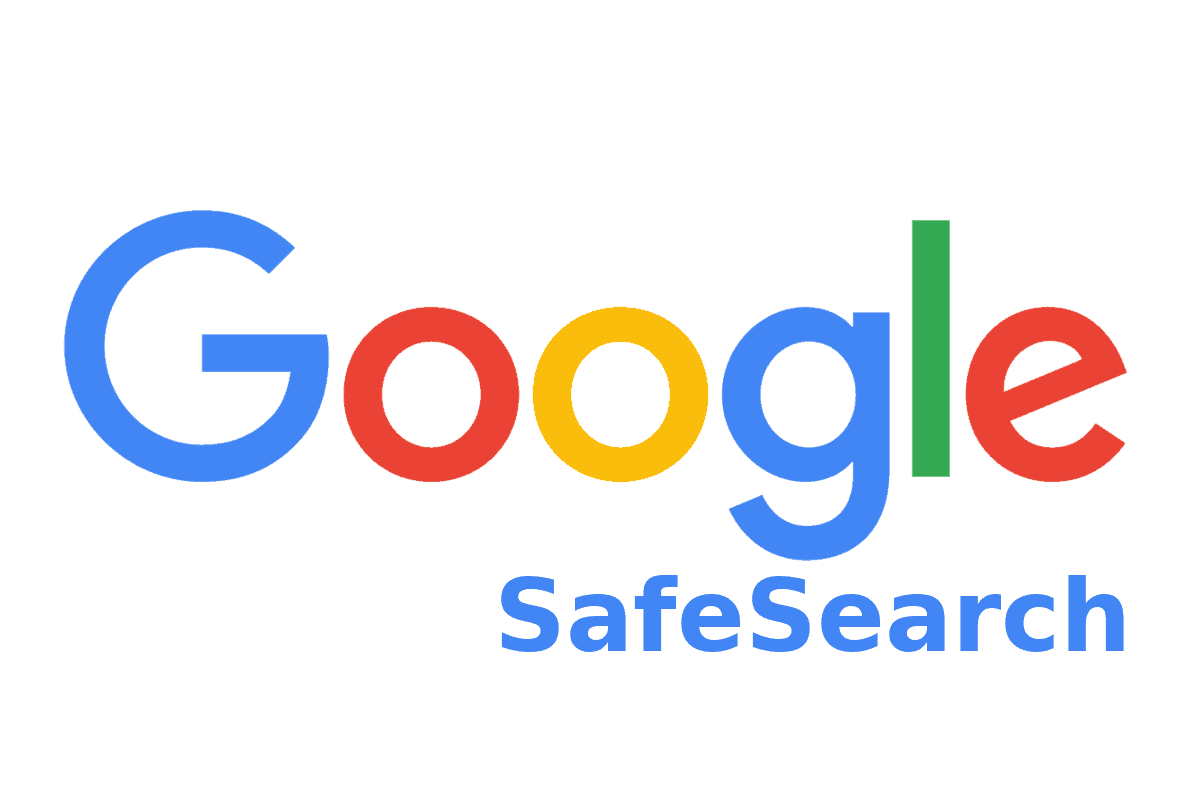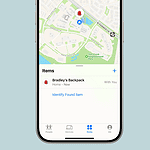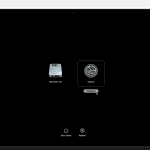SafeSearch filters explicit content from search results on iPhones. Many users want to turn it off for unrestricted access to information. To disable SafeSearch on an iPhone, open the Google app, tap your profile picture, go to Settings, then SafeSearch, and select Off.
This process gives users full control over their search experience. It allows access to a wider range of content that may be filtered out by default settings. Keep in mind that turning off SafeSearch may expose you to mature or explicit content in search results.
Different search engines have their own SafeSearch settings. For browsers like Safari, you might need to adjust settings directly on the search engine’s website. Always consider the potential risks and benefits before changing these filters.
Taking Control of SafeSearch on Your iPhone
SafeSearch is a feature that helps filter out explicit content in search results. It’s useful for kids and anyone who wants to avoid seeing sensitive material. But sometimes, you might need to turn it off to access a wider range of results. Here’s how you can do that on your iPhone.
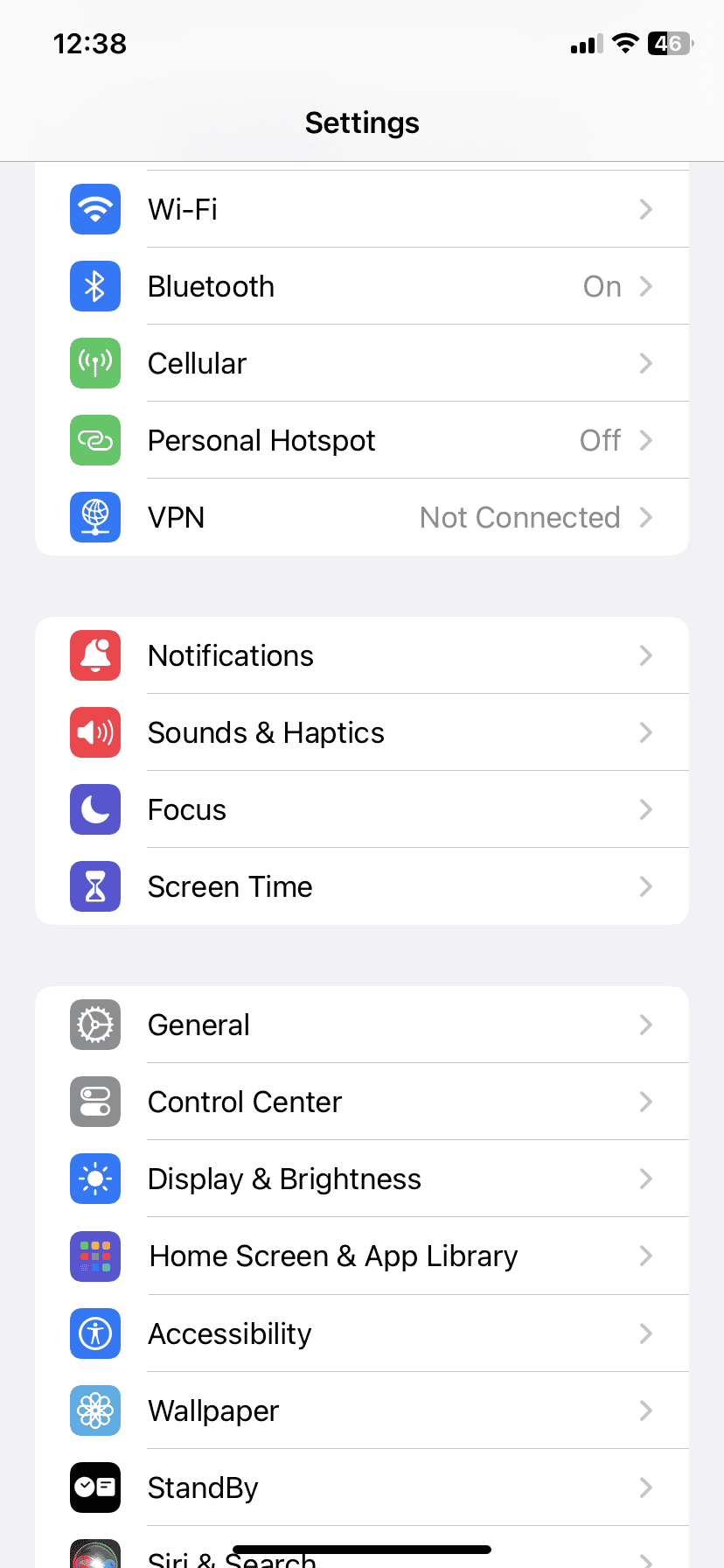
Turning Off SafeSearch for Web Browsers
The steps to turn off SafeSearch can be a bit different depending on which web browser you use. Here’s a quick guide for some popular browsers:
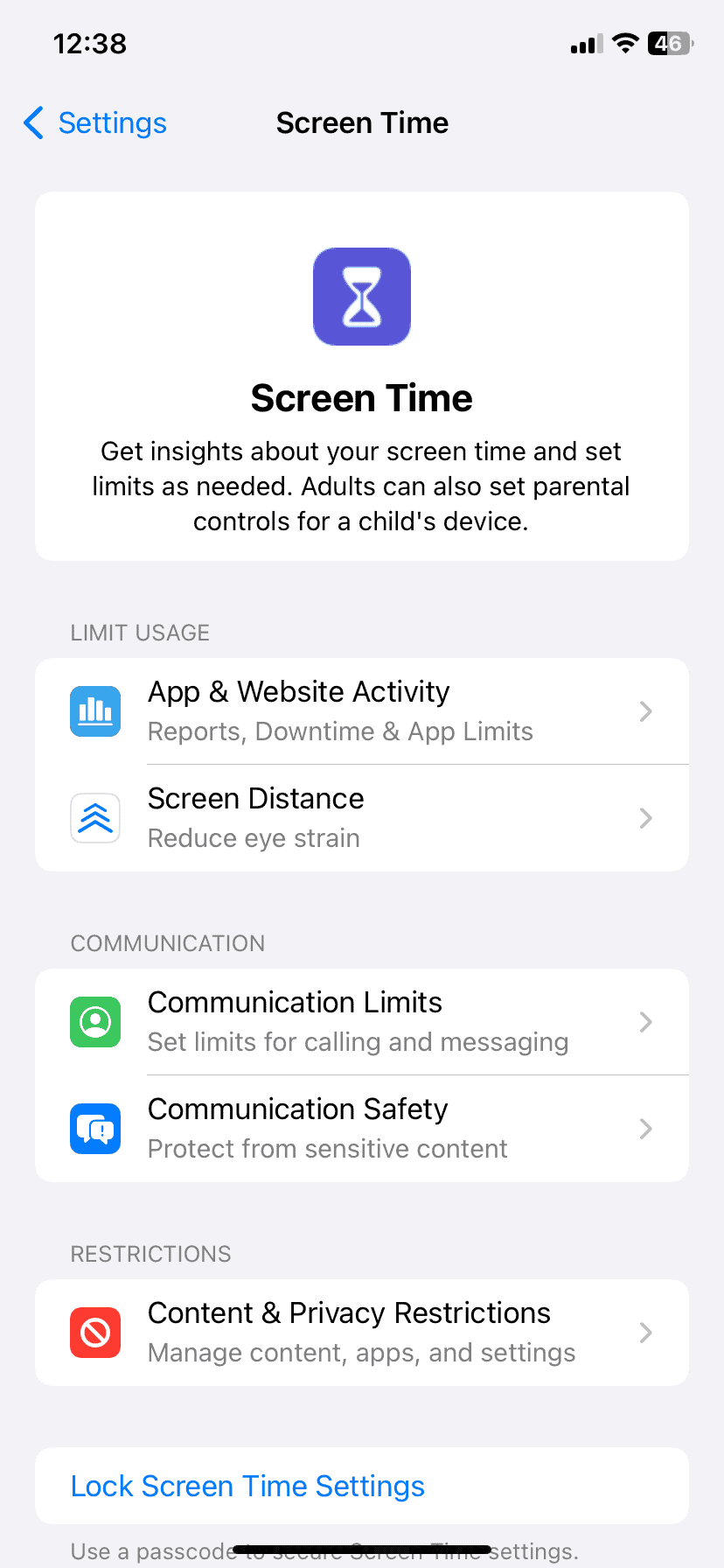
Safari
- Open the Settings app on your iPhone.
- Scroll down and tap on “Screen Time.”
- If you have Screen Time enabled, you might need to enter your passcode.
- Tap on “Content & Privacy Restrictions.”
- Select “Content Restrictions” or “Store, Web, Siri & Game Center Content”
- Under “Web Content,” choose “Unrestricted Access.”
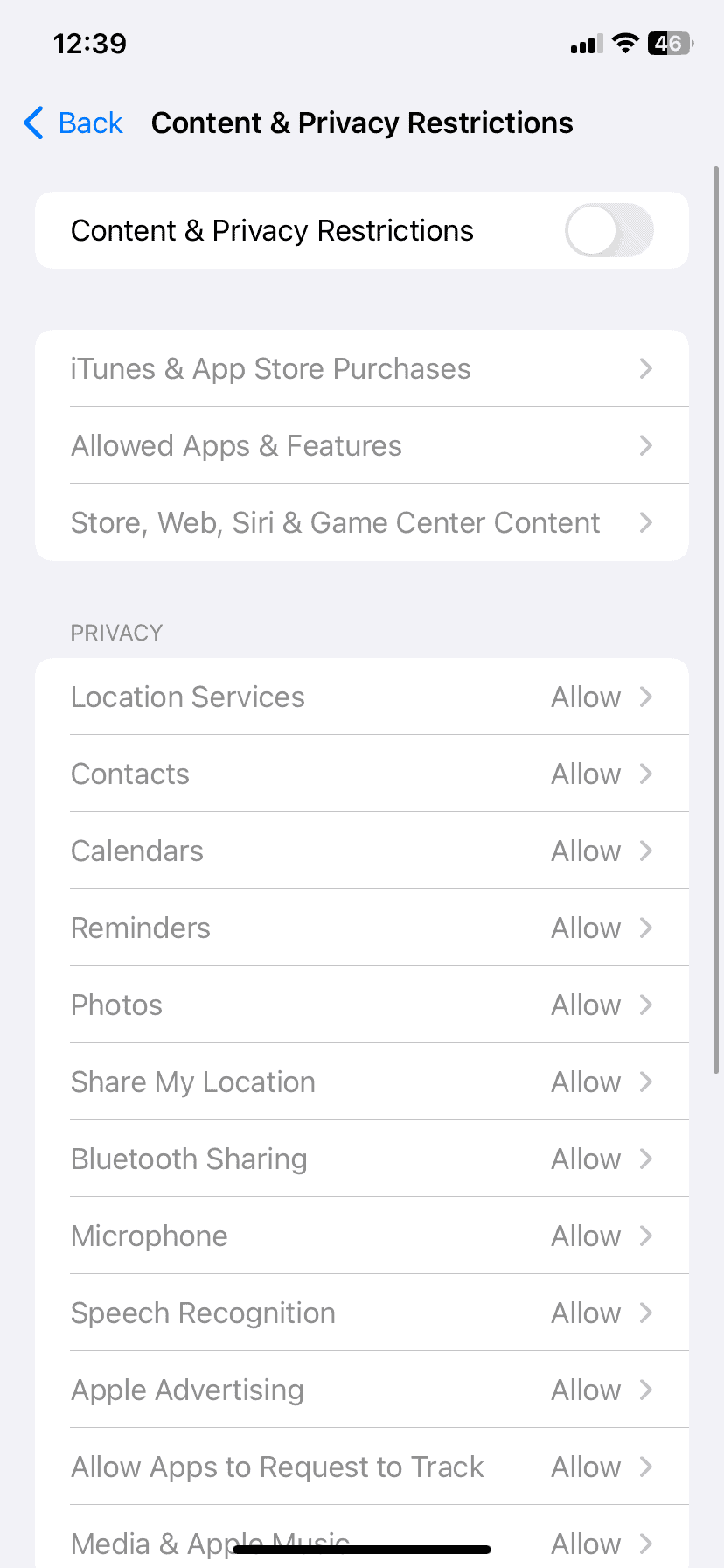
Chrome
- Open the Chrome app.
- Tap the three dots (…) in the bottom right corner.
- Go to “Settings.”
- Tap on “Privacy and security.”
- Select “Safe Browsing.”
- Choose the “Standard protection” or “No protection” option.
Other Browsers
If you use a different browser, you’ll usually find the SafeSearch setting in the app’s settings menu. Look for options related to privacy, security, or content filtering.
Turning Off SafeSearch for Other Apps
Some apps, like YouTube, have their own SafeSearch settings. You’ll need to adjust these settings within the app itself. Look for options related to content filtering or restricted mode.
Important Notes
- Turning off SafeSearch can expose you to explicit content. Be mindful of this if children use your device.
- You might need to adjust SafeSearch settings for each browser or app individually.
Frequently Asked Questions
| Question | Answer |
|---|---|
| What does SafeSearch do? | It filters out explicit content from search results. |
| Why would I turn off SafeSearch? | To access a wider range of search results. |
| Is it safe to turn off SafeSearch? | It can expose you to explicit content, so be cautious. |
| Can I turn SafeSearch back on later? | Yes, you can easily re-enable it in your settings. |
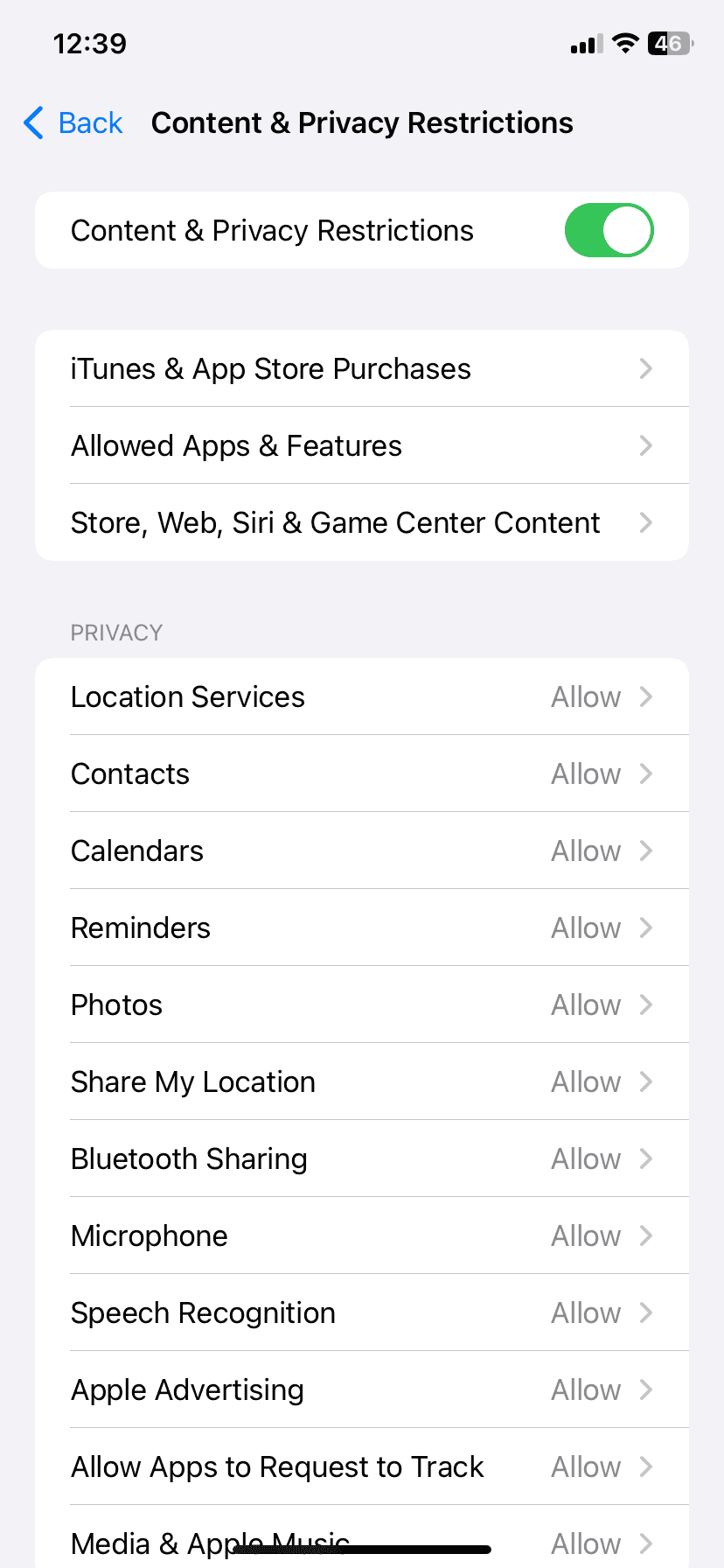
Key Takeaways
- SafeSearch can be turned off in the Google app settings on iPhone
- Disabling SafeSearch allows access to unfiltered search results
- Other search engines may require separate steps to turn off content filters
Turning Off SafeSearch on an iPhone
SafeSearch filters explicit content from search results. Turning it off on an iPhone can be done through different methods. These include using the Google app settings modifying Safari options or adjusting Screen Time controls.
Accessing SafeSearch Settings Through Google App
Open the Google app on your iPhone. Tap your profile picture or initial in the top right corner. Select “Settings” then “SafeSearch.” Choose “Off” to disable content filtering. This change affects searches in the Google app and may impact other apps using Google as the default search engine.
If you see a lock icon next to SafeSearch it means the setting is locked. You might need to enter a passcode or contact the device administrator to change it.
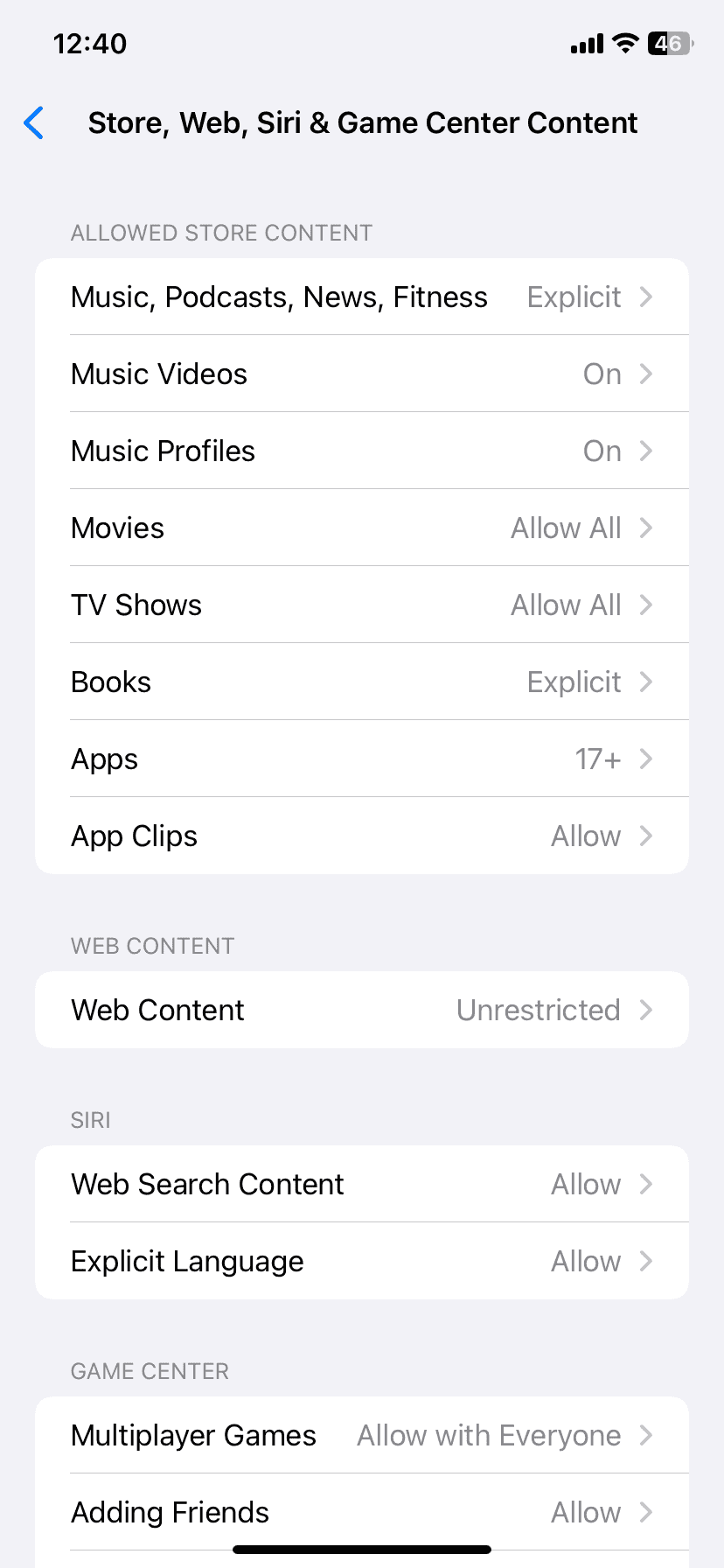
Disabling SafeSearch in Safari Browser
Launch Safari on your iPhone. Go to your preferred search engine’s website. Look for “Settings” or “Search Settings” usually found in the menu or footer. Find the SafeSearch option and turn it off.
For Google searches in Safari tap the three dots or lines in the corner. Select “Settings” then find “SafeSearch” and disable it. Other search engines may have similar options to turn off content filtering.
Adjusting Screen Time Settings for Web Content
Open the Settings app on your iPhone. Tap “Screen Time” then “Content & Privacy Restrictions.” If not enabled turn on Content & Privacy Restrictions. Select “Content Restrictions” then “Web Content.”
Choose “Unrestricted Access” to remove all web content filters. This setting affects Safari and other browsers on your device. It may also impact in-app web browsers.
Remember that turning off SafeSearch or content restrictions may allow explicit content to appear in search results.
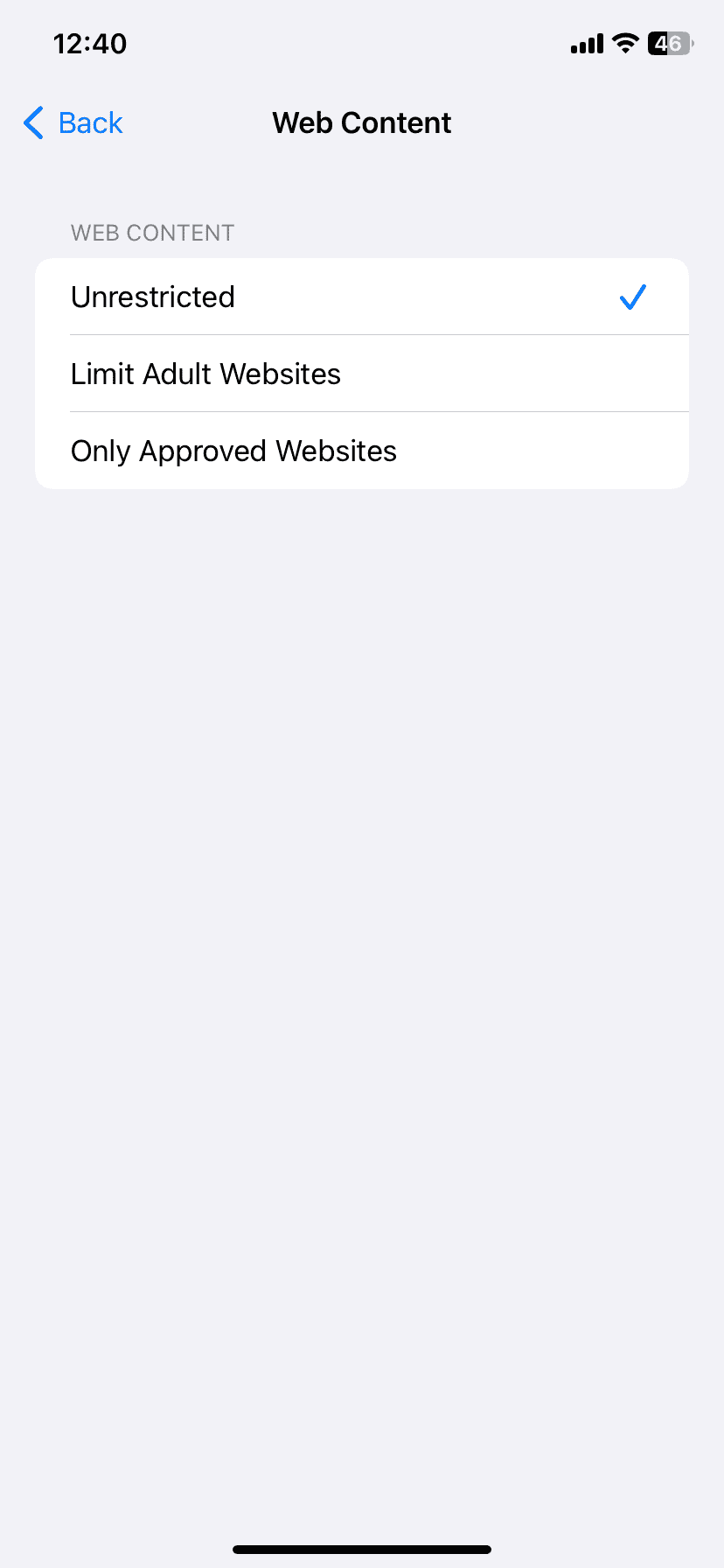
Frequently Asked Questions
SafeSearch on iPhones can be tricky to manage. These questions cover common issues and solutions for disabling SafeSearch across different apps and scenarios.
How do I disable SafeSearch on my iPhone?
Open the Settings app. Tap Screen Time. Select Content & Privacy Restrictions. Turn off Limit Adult Websites. This disables SafeSearch for most built-in apps and services on your iPhone.
What steps are involved in turning off SafeSearch on Safari for iPhone?
Open Safari. Tap the AA icon in the address bar. Select Website Settings. Turn off Content Blockers. This disables SafeSearch for the current website in Safari.
Why am I unable to deactivate SafeSearch on my iPhone?
Parental controls may be active. Check Screen Time settings. Make sure Content & Privacy Restrictions are off. If you can’t change these settings you may need the Screen Time passcode.
How can I turn off SafeSearch if parental controls are active on my iPhone?
Ask the person who set up parental controls for the Screen Time passcode. Enter the passcode in Settings > Screen Time. Then turn off Content & Privacy Restrictions to disable SafeSearch.
Can I completely disable SafeSearch on my iPhone, and if so, how?
Yes you can fully disable SafeSearch. Turn it off in Settings and in individual apps like Google Chrome Yahoo and Bing. Check each app’s settings to make sure SafeSearch is off everywhere.
What is the process for turning off secure browsing on an iPhone?
Open Settings. Tap Safari. Scroll down to Privacy & Security. Turn off Fraudulent Website Warning. This disables secure browsing warnings in Safari but may expose you to risky sites.