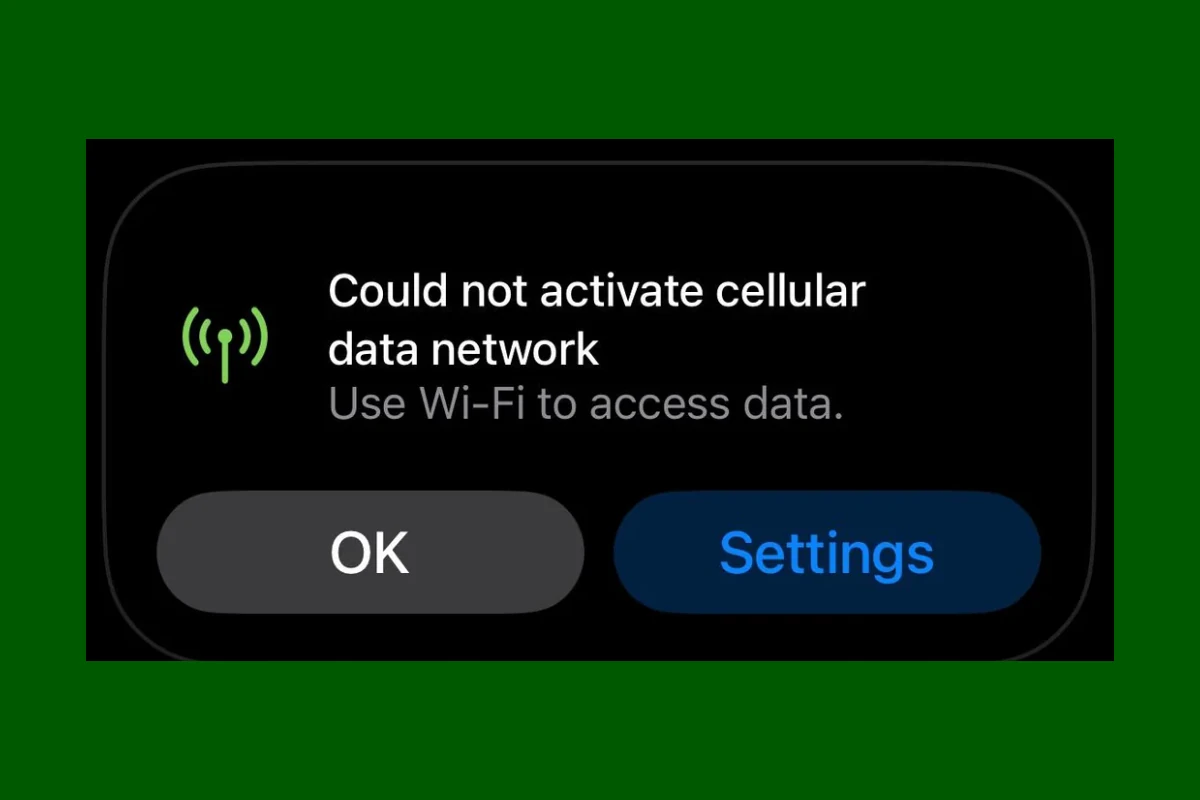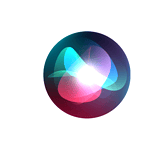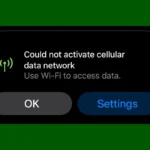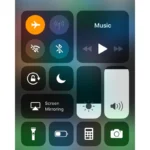Cellular data issues can frustrate iPhone users. The “Could not activate cellular data network” error often pops up unexpectedly. This problem stops people from using mobile internet when they need it most. If you’re getting the “Could Not Activate Cellular Data Network” error on your iPhone your likely are cut off from accessing the internet when you’re away from Wi-Fi.
Fixing this error usually involves simple steps like toggling settings or restarting the device. Sometimes the fix is as easy as turning Airplane Mode on and off. Other times it may require updating carrier settings or resetting network connections.
Users can try several quick fixes before contacting their mobile carrier. Checking if cellular data is enabled in Settings is a good first step. Restarting the iPhone often clears up minor software glitches that cause connection problems.
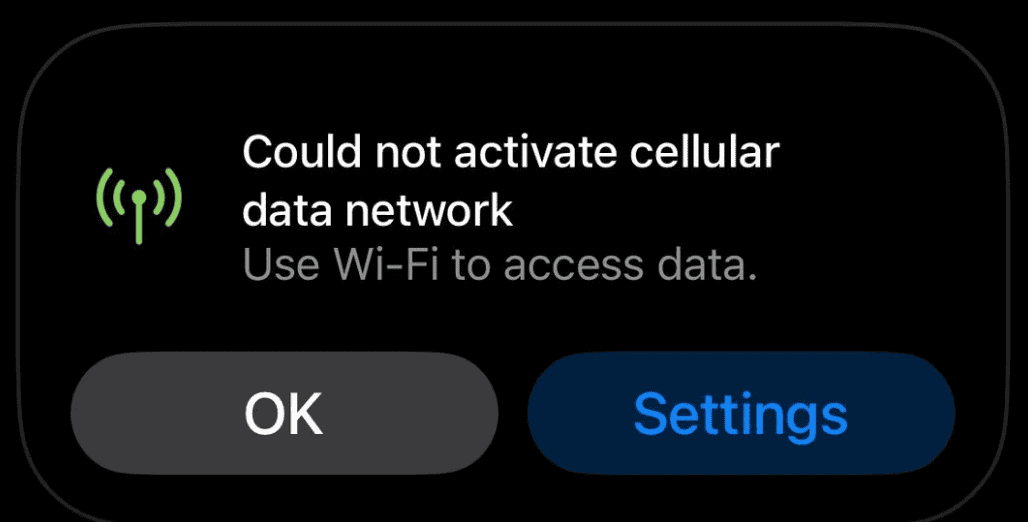
Troubleshooting Cellular Data Activation Issues on iPhone
Seeing the dreaded “Could Not Activate Cellular Data Network” error on your iPhone? This means your phone can’t connect to your carrier’s mobile data network, leaving you without internet access unless you’re on Wi-Fi. But don’t worry, there are several troubleshooting steps you can take to get back online.
Check for Carrier Settings Updates
Sometimes, carriers release updates that affect cellular data connectivity. These updates are usually automatic, but you can manually check for them:
- Go to Settings > General > About.
- If an update is available, you’ll see a pop-up message.
Restart Your iPhone
A simple restart can often resolve minor software glitches that might be interfering with cellular data activation. Press and hold the side button, then follow the onscreen instructions to power off your iPhone. Wait a few seconds, then turn it back on.
Check Your Cellular Data Settings
Make sure cellular data is enabled for the apps you want to use it with. Go to Settings > Cellular, and ensure the main Cellular Data toggle is on. You can also individually enable or disable cellular data for specific apps.
Remove and Reinsert Your SIM Card
A loose or improperly inserted SIM card can cause activation problems. Use a SIM ejector tool or a paperclip to remove the SIM tray from your iPhone. Inspect the SIM card for any damage, then reinsert it into the tray and push it back into your phone.
Reset Network Settings
This will erase all your saved Wi-Fi passwords and cellular settings, so make sure you have them handy before proceeding:
- Go to Settings > General > Transfer or Reset iPhone > Reset.
- Tap Reset Network Settings.
Contact Your Carrier
If none of the above steps work, there might be an issue with your account or a network outage in your area. Contact your carrier’s customer support for assistance. They can check your account status, troubleshoot network problems, and provide further guidance.
Table: Troubleshooting Cellular Data Activation Issues
| Problem | Solution |
|---|---|
| Could Not Activate Cellular Data Network error | Check for carrier settings updates, restart iPhone, check cellular data settings, remove and reinsert SIM card, reset network settings, contact your carrier |
| No internet access when not on Wi-Fi | Make sure cellular data is enabled in Settings, check for carrier outages |
| Slow cellular data speeds | Check your carrier’s coverage map, restart your iPhone, reset network settings |
| Cellular data not working for specific apps | Make sure cellular data is enabled for those apps in Settings |
Key Takeaways
- The error typically stems from simple software or settings issues
- Quick fixes include toggling settings and restarting the device
- Contact your mobile carrier if basic troubleshooting doesn’t work
Understanding Cellular Data Issues on iPhone and iPad
Cellular data problems can disrupt iPhone and iPad connectivity. These issues often stem from network coverage, device settings, or carrier-related factors.
Identifying the Error
The “Could not activate cellular data network” error appears when iPhones or iPads can’t connect to mobile data. This prevents access to the internet when Wi-Fi isn’t available. Users may see this message in their device’s settings or as a pop-up alert. The error can occur even if cellular data is turned on in the settings.
Other signs of cellular data issues include:
- No signal bars
- “No Service” displayed
- Slow or no internet when Wi-Fi is off
Initial Troubleshooting Steps
Start by checking if Airplane Mode is on. This blocks all wireless signals. Turn it off in Settings or Control Center.
Next try these steps:
- Restart your device
- Check for carrier settings updates
- Toggle cellular data off and on
- Remove and reinsert the SIM card
If these don’t work reset network settings. This erases saved Wi-Fi passwords and Bluetooth connections.
Carrier-Specific Solutions
Contact your mobile carrier if basic fixes don’t help. They can check for:
- Account issues
- Network outages
- SIM card problems
Some carriers offer specific fixes:
- AT&T users may need to update their IMEI number
- Verizon customers can try resetting their data connection
- T-Mobile might require a new APN setup
Ask your carrier about these options. They may also suggest updating your device’s software or replacing the SIM card.
Frequently Asked Questions
Cellular data network issues can be frustrating. These common questions address key problems and solutions for various devices and situations.
Why is my device unable to establish a connection to the cellular data network?
Check if Airplane Mode is on. Go to Settings and turn it off. Make sure Cellular Data is enabled in Settings > Cellular. Restart your device. If problems persist contact your carrier to check account status and network coverage.
What steps can I take to resolve an authentication failure with my Personal Data Protocol (PDP) when accessing the cellular network?
Reset network settings. On iPhone go to Settings > General > Transfer or Reset iPhone > Reset > Reset Network Settings. For Android devices find similar options in Settings. Contact your carrier if issues continue as there may be account or network problems.
How do I fix cellular network activation issues on my new iPhone?
Update iOS to the latest version. Go to Settings > General > Software Update. Make sure your SIM card is properly inserted. Try removing and reinserting it. If activation fails contact your carrier to verify the SIM is activated and compatible with your device.
What should I do if my phone advises turning on cellular data or Wi-Fi to access data services?
Check cellular data is on in Settings > Cellular. Turn Wi-Fi off and on in Settings. Restart your phone. If the issue persists reset network settings or contact your carrier to check for account or coverage problems in your area.
How do I troubleshoot cellular network activation errors on my eSIM-equipped device?
Make sure your eSIM is set up correctly. Go to Settings > Cellular > Add Cellular Plan. Follow the on-screen steps to activate. If you get errors contact your carrier. They may need to refresh the eSIM or provide a new QR code for setup.
What are common solutions for cellular data network issues frequently discussed on platforms like Reddit?
Users often suggest toggling Airplane Mode on and off. Removing and reinserting the SIM card can help. Many recommend resetting network settings. Updating carrier settings or the device’s operating system is another popular fix. Contacting the carrier is advised for persistent issues.