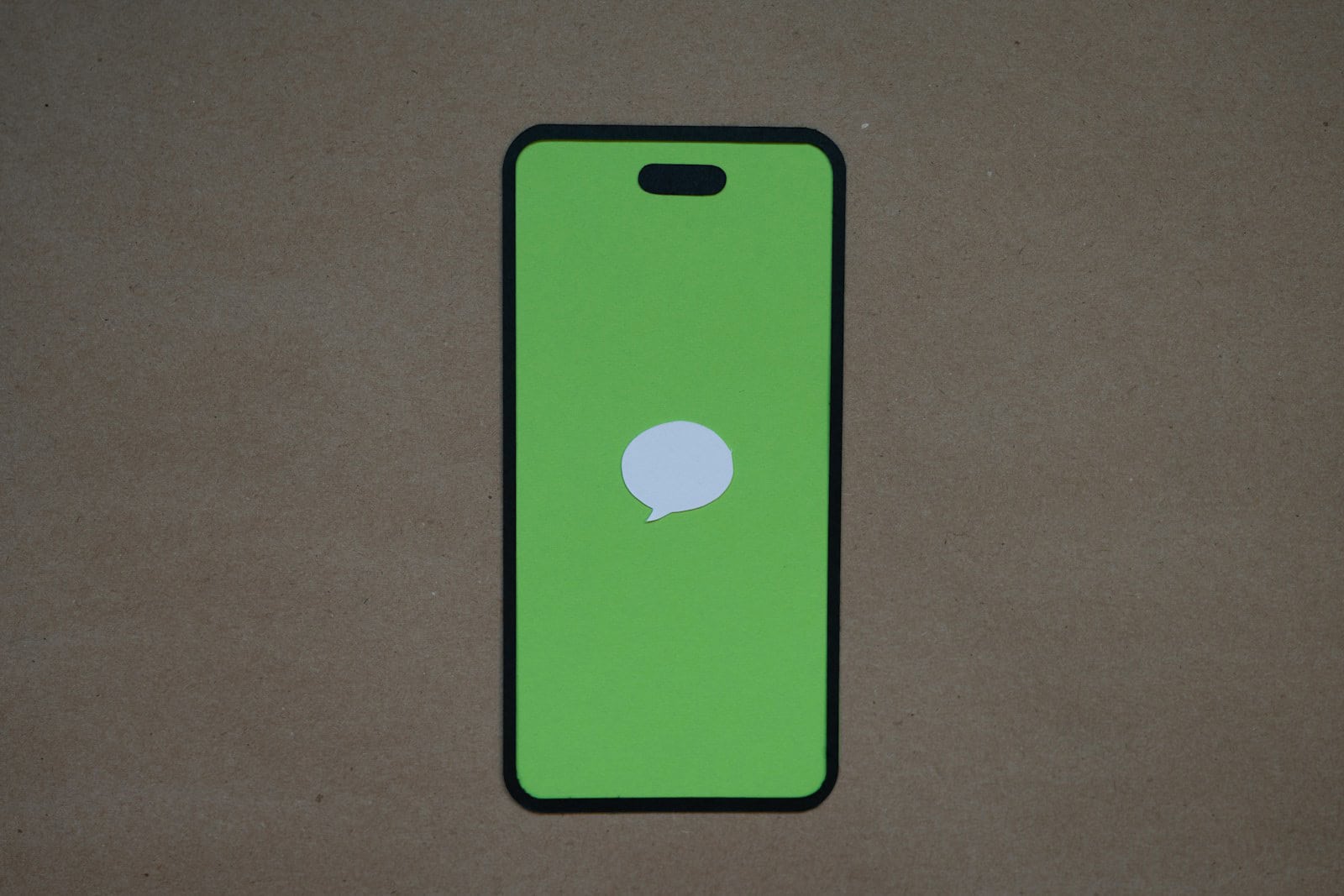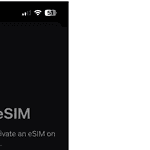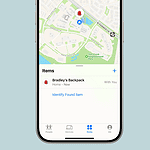Having trouble sending pictures from your iPhone? You’re not alone. Many iPhone users face this issue. The most common reasons for pictures not sending are network problems, incorrect settings, or software glitches.
Fixing this problem is often simple. Check your internet connection first. Make sure you have a strong cell signal or Wi-Fi. Next, look at your iPhone settings. Go to Settings > Messages and check if MMS Messaging is on. If it’s off, turn it on.
Sometimes restarting your iPhone can help. If that doesn’t work, try signing out of your Apple ID and signing back in. This can fix many iMessage issues. Remember, pictures sent through iMessage need a data connection to work.
Troubleshooting iPhone Photo Sharing
We all love sharing photos from our iPhones, but sometimes those pictures just won’t send. It can be frustrating, but don’t worry! There are several things you can try to get those memories moving again.
Check Your Network Connection
The most common reason for photos not sending is a poor internet connection. Make sure you have a strong Wi-Fi or cellular signal. If your Wi-Fi is weak, try moving closer to the router or restarting it. You can also try switching to cellular data, but keep an eye on your data usage.
MMS Messaging
If you’re sending photos via MMS (multimedia messaging service) to non-iPhone users, make sure MMS messaging is enabled. Go to Settings > Messages and toggle on “MMS Messaging.” This allows your iPhone to send photos and videos over cellular data.
iMessage
If you’re sending photos to other iPhone users through iMessage, ensure iMessage is activated and working correctly. Go to Settings > Messages and check that iMessage is on. If it’s already on, try toggling it off and back on again.
Restart Your iPhone
A simple restart can often resolve temporary glitches that may be preventing photos from sending. Press and hold the side button and either volume button until the “slide to power off” slider appears. Slide to power off, then turn your iPhone back on.
Check for iOS Updates
Make sure your iPhone is running the latest version of iOS. Software updates often include bug fixes and improvements that can resolve messaging issues. Go to Settings > General > Software Update to check for and install any available updates.
Network Settings Reset
If you’re still having trouble, try resetting your network settings. This can sometimes resolve connectivity problems that are preventing photos from sending. Go to Settings > General > Transfer or Reset iPhone > Reset > Reset Network Settings.
Contact Your Carrier
If none of these solutions work, there might be an issue with your cellular carrier’s network. Contact your carrier to check for any network outages or problems that might be affecting MMS or iMessage functionality.
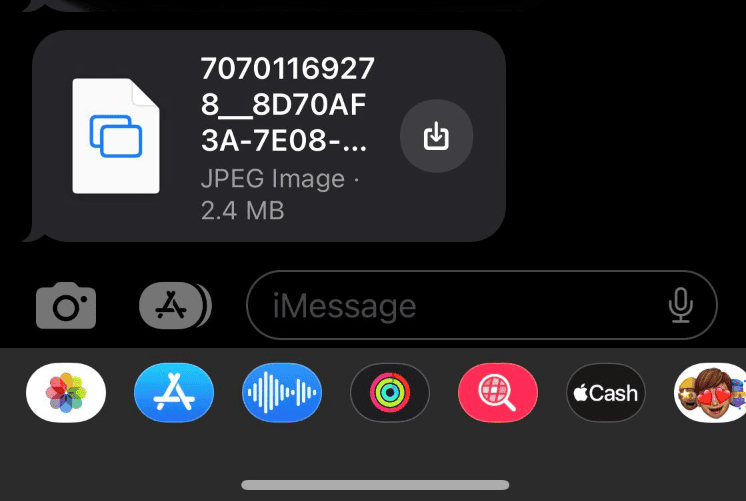
Troubleshooting Table
| Problem | Solution |
|---|---|
| Photos not sending over Wi-Fi | Check Wi-Fi connection, restart router, try cellular data. |
| Photos not sending to non-iPhone users | Enable MMS Messaging in Settings. |
| Photos not sending to other iPhone users | Check iMessage settings, toggle off and on. |
| Photos still not sending | Restart iPhone, update iOS, reset network settings, contact carrier. |
It’s incredibly frustrating when you can’t share photos with friends and family. But with a little troubleshooting, you can usually get those pictures sending again in no time. If you’ve tried all these steps and are still having problems, Apple Support can provide further assistance.
Key Takeaways
- Check your internet connection and iPhone settings
- Restart your iPhone or sign out and back into your Apple ID
- Make sure MMS Messaging is turned on in Settings
Troubleshooting iPhone Picture Sending Issues
Fixing iPhone picture sending problems often involves checking network settings and adjusting messaging options. These steps can help resolve common issues.
Check Network and Settings
Make sure your iPhone has a good internet connection. Try turning Wi-Fi off and on. If that doesn’t work switch to cellular data.
Check your network settings. Go to Settings > General > Reset > Reset Network Settings. This can fix many connection issues.
Update your iPhone’s software. Go to Settings > General > Software Update. New updates often fix bugs that cause sending problems.
Technical Solutions and Fixes
Clear some storage space if your iPhone is full. Delete old photos videos or apps you don’t use.
Restart your iPhone. Press and hold the power button then slide to power off. Turn it back on after a minute.
Check if your carrier has any known issues. Look at their website or social media for updates about service problems.
Try sending the picture as an email attachment instead of a text message. This can work if there’s a problem with your messaging app.
Messaging App and Service Settings
Make sure iMessage is on. Go to Settings > Messages and toggle iMessage on.
Check if MMS Messaging is enabled. In Settings > Messages turn on MMS Messaging.
Sign out of your Apple ID and sign back in. Go to Settings > [Your Name] > Sign Out. Then sign in again.
If using WhatsApp try deleting and reinstalling the app. This can fix glitches that stop pictures from sending.
External Factors Affecting Delivery
Check if the person you’re sending to can receive pictures. They might have a setting turned off or a full inbox.
Look for a red exclamation mark next to your message. This means the picture didn’t send. Tap it to try sending again.
If sending to a non-iPhone user make sure they can receive MMS messages. Some phone plans don’t include this feature.
Try sending the picture to a different contact. If it works the problem might be with the other person’s phone not yours.
Frequently Asked Questions
iPhone users sometimes face issues sending or receiving picture messages. These problems can stem from various causes and affect different types of devices or contacts.
Why are my iPhone photos not sending to non-iOS devices?
Your iPhone might struggle to send photos to non-iOS devices due to MMS settings. Check if MMS Messaging is on in your Settings app under Messages. If it’s off, turn it on and try again. This should fix sending photos to Android phones or other non-Apple devices.
Why can’t certain contacts receive pictures from my iPhone?
Some contacts may not get your pictures due to their phone settings or network issues. Ask them to check their MMS settings and make sure they have a good cell signal or Wi-Fi connection. You can also try sending the picture as an email if texting fails.
What causes an iPhone to fail to send and receive picture messages?
Network problems often cause picture message failures. Poor cell service or weak Wi-Fi can stop pictures from going through. Full storage on your iPhone can also block new pictures from coming in. Check your signal strength and free up space if needed.
What should I do if my iPhone won’t send pictures through text?
First, restart your iPhone. If that doesn’t work, toggle Airplane Mode on and off. You can also try turning iMessage off and on in Settings. As a last resort, reset your network settings, but remember this will erase saved Wi-Fi passwords.
How can I fix iMessage not sending photos when connected to WiFi?
If iMessage won’t send photos over Wi-Fi, try switching to cellular data. Go to Settings, tap Wi-Fi, and turn it off. Your phone will use mobile data instead. Send the picture again. If it works, the problem is with your Wi-Fi network.
What are the troubleshooting steps when an iPhone is not receiving picture messages?
Start by checking your cellular data or Wi-Fi connection. Ensure MMS is turned on in Settings. Restart your iPhone. If issues persist, contact your cell provider to check if there are any service outages or problems with your account.