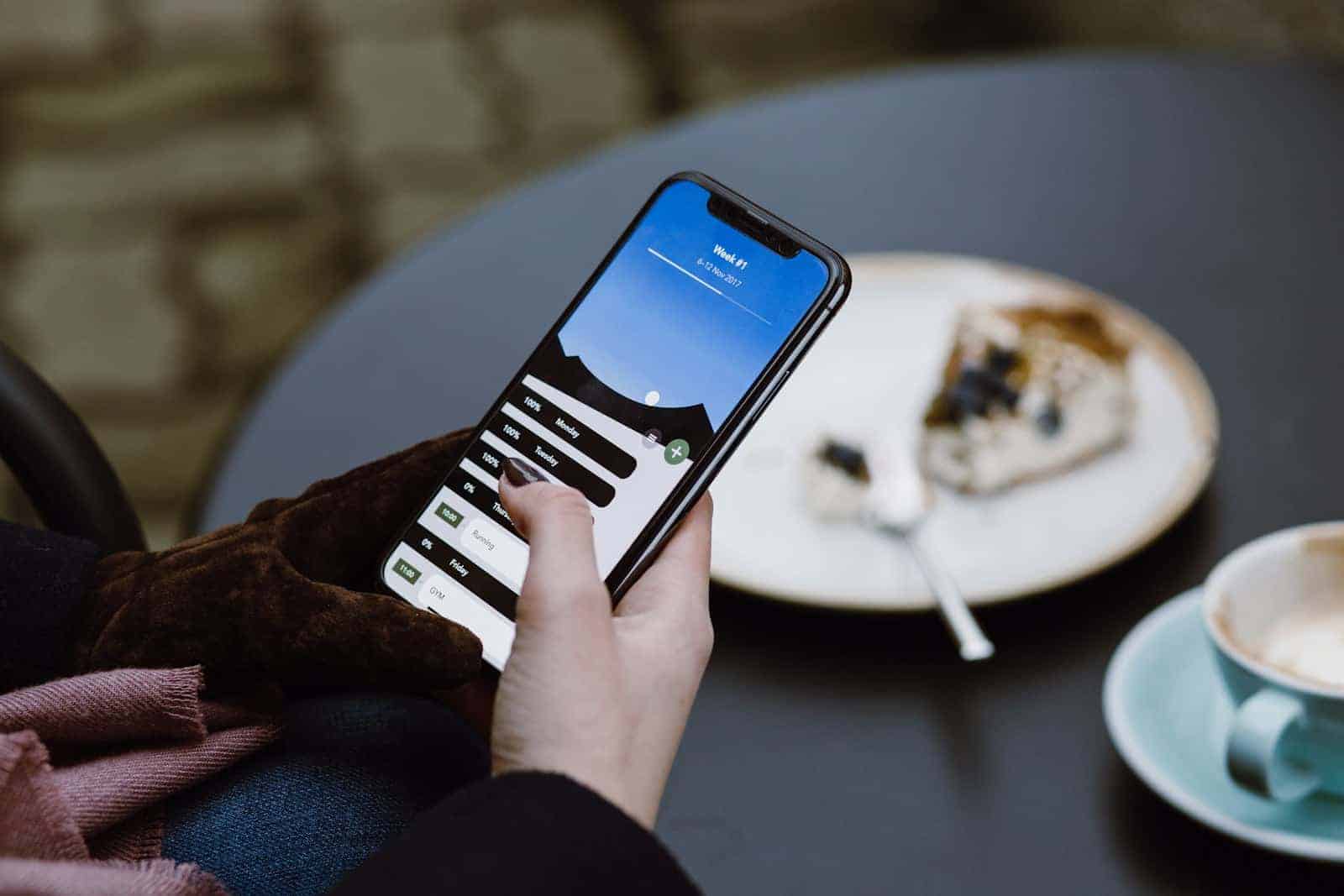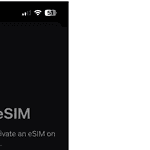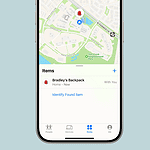Ghost touch is a frustrating issue where your iPhone screen acts on its own without any input. This can lead to opening apps, sending messages, or even calling someone without you touching the screen. To fix ghost touch on an iPhone, try cleaning the screen, updating iOS, or restarting the device.
Sometimes, a dirty screen could be the culprit. Using a soft, lint-free cloth to gently wipe the screen can remove any grime or sticky substances. If that doesn’t help, updating your iPhone’s software to the latest version can resolve many glitches caused by old software.
In more serious cases, the problem might lie within the hardware. Removing the case or resetting the device might help. If none of these steps work, visiting an Apple Store or contacting support could be your best bet.
Troubleshooting Ghost Touch on iPhone
If your iPhone’s screen is acting up with phantom touches, it can disrupt your work and make you feel like your device is possessed. But don’t worry, there are troubleshooting techniques you can use to fix this issue. Ghost touch on your iPhone can be very frustrating, causing unintended actions on your screen. However, you can take several troubleshooting steps to regain control of your device and get rid of those phantom touches for good.
What Is Ghost Touch
Ghost touch refers to instances where your iPhone’s touchscreen registers input that you didn’t initiate. This can manifest as random taps, swipes, or even app launches. While the exact cause can vary, it often stems from software glitches, hardware issues, or even environmental factors.
Troubleshooting Steps
Before rushing to the Apple Store, try these troubleshooting steps to resolve the ghost touch issue:
Basic Fixes
- Clean Your Screen: Dirt, grime, or even moisture on your screen can cause erratic touch behavior. Gently clean your screen with a microfiber cloth.
- Remove Case and Screen Protector: Sometimes, cases or screen protectors can interfere with the touchscreen. Take them off temporarily to see if the issue persists.
- Restart Your iPhone: A simple restart can often resolve minor software glitches that might be causing the ghost touch.
- Update Your iPhone: Ensure your iPhone is running the latest iOS version. Software updates often include bug fixes that could address touch-related problems.
Advanced Fixes
- Disable AssistiveTouch and Other Accessibility Features: Some accessibility features, like AssistiveTouch, can occasionally cause unintended touches. Check your Accessibility settings and disable any features that might be interfering.
- Reset All Settings: If the problem persists, try resetting all settings on your iPhone. This will erase your customized settings but won’t delete your data.
- Restore Your iPhone: As a last resort, you can try restoring your iPhone to factory settings. Remember to back up your data first, as this will erase everything on your device.
When to Seek Professional Help
If none of the troubleshooting steps work, it’s likely a hardware issue. In such cases, it’s best to contact Apple Support or visit an Apple Store for further assistance. They can diagnose the problem and offer repair or replacement options if necessary.
Additional Tips
- Avoid Extreme Temperatures: Exposing your iPhone to extreme heat or cold can affect the touchscreen’s functionality.
- Keep Your Hands Dry: Wet or sweaty hands can cause erratic touch behavior. Make sure your hands are dry before using your iPhone.
- Check for Water Damage: If your iPhone has been exposed to water, it could cause touchscreen issues.
Table of Troubleshooting Steps
| Step | Description |
|---|---|
| Clean your screen | Gently clean your iPhone’s screen with a microfiber cloth. |
| Remove case and screen protector | Temporarily remove any case or screen protector. |
| Restart your iPhone | Perform a simple restart. |
| Update your iPhone | Ensure your iPhone is running the latest iOS version. |
| Disable AssistiveTouch and other accessibility features | Check Accessibility settings and disable potentially interfering features. |
| Reset all settings | Reset all settings on your iPhone (remember to back up your data first). |
| Restore your iPhone | Restore your iPhone to factory settings (back up your data first). |
| Seek professional help | Contact Apple Support or visit an Apple Store if the problem persists. |
Key Takeaways
- Clean your screen to remove dirt or grime.
- Update iOS software to fix common issues.
- Restart or reset the device for more serious cases.
Identifying and Understanding Ghost Touch on iPhone
Ghost touch occurs when your iPhone screen responds to touches you didn’t make. This can be caused by a range of issues that vary by iPhone model.
Recognizing Symptoms
Ghost touch can show up in many ways. Apps may open or close on their own. The screen might respond to non-existent touches. Text could type itself. The problem is frustrating and can make using your phone hard. Even if you aren’t using the phone, the screen might still act up.
The issue can occur at any time. It might happen while sending a text or scrolling a webpage. Sometimes it occurs only occasionally. Other times it can be constant.
Potential Causes
There are several reasons for ghost touch. A common one is a dirty screen. Dust and grime can cause the screen to misread touches. Another reason could be a faulty screen. If the screen is damaged or has manufacturing flaws, ghost touch may occur.
Software issues also play a big role. Sometimes an update can cause the screen to act strangely. This happens when the software conflicts with touch screen functions.
Affected iPhone Models
Ghost touch is more common in some models. Phones like the iPhone X and iPhone 11 are known for this problem. Users of iPhone XR and iPhone 8 have reported issues too.
Older models like the iPhone 7 and iPhone 6 can also suffer from ghost touch. Even newer phones like the iPhone 12 and iPhone 13 aren’t immune. Each model can be affected differently based on its hardware and software design.
FAQs
Can ghost touch on iPhone be fixed?
Yes, ghost touch on an iPhone can often be fixed. The cause can range from simple software glitches to hardware issues. Start with basic troubleshooting like cleaning the screen, removing the case and screen protector, restarting your iPhone, and updating to the latest iOS version. If these don’t work, try more advanced solutions like disabling accessibility features, resetting all settings, or even restoring your iPhone to factory settings (remember to back up your data first). If the problem persists, it’s likely a hardware issue and you should contact Apple Support or visit an Apple Store for repair or replacement options.
Why is my iPhone touch screen acting up?
There are several reasons why your iPhone touch screen might be acting up, including:
- Software Glitches: Bugs or conflicts in the software can cause erratic touch behavior.
- Hardware Issues: A damaged screen, faulty digitizer, or internal component problems can also lead to touch screen malfunctions.
- Environmental Factors: Dirt, grime, moisture, extreme temperatures, or even wet or sweaty hands can interfere with the touch screen’s sensitivity.
- Accessibility Features: Certain accessibility features like AssistiveTouch, if enabled, might cause unintended touches.
- Case or Screen Protector: Sometimes, a case or screen protector can interfere with the touch screen’s responsiveness.
Does Apple fix Ghost Touch for free?
Whether Apple fixes ghost touch for free depends on the cause of the problem and your warranty status. If the issue is due to a software glitch, they may offer troubleshooting assistance or a software update at no cost. However, if the ghost touch is caused by a hardware issue, and your iPhone is still under warranty or you have AppleCare+, the repair might be covered. If your warranty has expired, you’ll likely have to pay for the repair. It’s best to contact Apple Support or visit an Apple Store to diagnose the issue and get an estimate for any repairs.