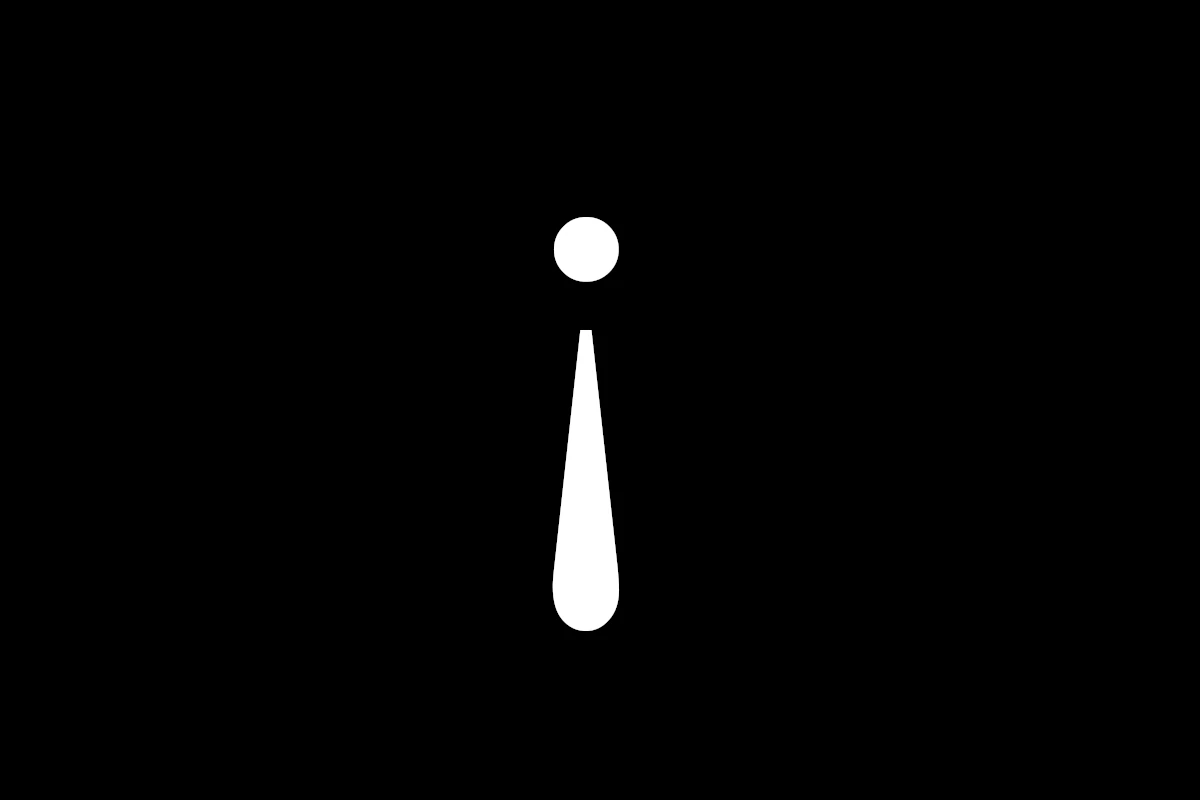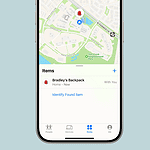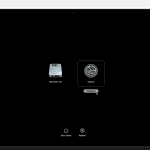The upside-down exclamation point, also known as the inverted exclamation mark, is a unique punctuation mark used primarily in the Spanish language. It’s placed at the beginning of an exclamatory sentence or phrase to indicate strong emphasis or excitement. For Mac users, typing this character might seem challenging, but it’s actually quite straightforward once you know the right shortcuts and methods. The easiest being to use the key combination of Option + 1 or by copy-pasting this into your document: ¡
Upside-Down Exclamation Point On A Mac (¡)
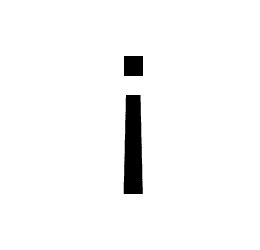
How to Type an Upside-Down Exclamation Point on a Mac
To type an upside-down exclamation point (¡) on a Mac, press the following keys simultaneously:
- Option + 1
This simple keyboard shortcut will insert the inverted exclamation point, commonly used in Spanish and other languages, into your document or text field.
Here’s a table outlining the steps to type an upside-down exclamation point (¡) on a Mac:
| Method | Steps |
|---|---|
| Keyboard Shortcut: | 1. Hold down the Option key (also known as Alt). |
| 2. Press the 1 key. | |
| Character Viewer: | 1. Click on the Edit menu in the top menu bar. |
| 2. Select Emoji & Symbols. | |
| 3. In the Character Viewer, type “inverted exclamation mark” or “exclamation point” in the search bar. | |
| 4. Double-click the ¡ symbol to insert it into your text. | |
| Keyboard Preferences: | 1. Go to System Preferences > Keyboard. |
| 2. Click on the Input Sources tab. | |
| 3. Enable the Show Input menu in menu bar option. | |
| 4. Click on the Input menu in the top menu bar and select Show Keyboard Viewer. | |
| 5. In the Keyboard Viewer, hold down the Option key to reveal hidden characters. | |
| 6. Click on the ¡ symbol to type it. |
Additional Methods:
- Text Replacement: Create a text replacement shortcut in System Preferences > Keyboard > Text to quickly insert ¡ by typing a chosen abbreviation.
- Copy and Paste: Find ¡ online and copy it to your clipboard for easy pasting.
Key Takeaways
- Learn the significance and usage of the upside-down exclamation point in Spanish.
- Discover various methods to type the upside-down exclamation point on a Mac.
- Understand the role of different keyboard layouts and character viewers in typing special characters.
Understanding the Upside Down Exclamation Point
Usage and Significance in Spanish Language
The upside-down exclamation point (¡) is a critical element in Spanish writing. It indicates the beginning of an exclamatory sentence, providing readers with a cue about the sentence’s tone and emphasis. This punctuation mark is essential for proper Spanish grammar and is used in conjunction with the regular exclamation point at the end of the sentence.
Comparison with Regular Exclamation Point
Unlike English, which uses only the standard exclamation point at the end of an exclamatory sentence, Spanish uses both the inverted and the standard exclamation point to frame these sentences. This unique aspect of Spanish punctuation enhances the clarity and expressiveness of written communication.
Methods to Type Upside Down Exclamation Point on Mac
Using Keyboard Shortcuts
One of the quickest ways to type an upside-down exclamation point on a Mac is by using keyboard shortcuts. The standard shortcut for this is Option + 1. This simple combination can be used in almost any text field on your Mac.
Utilizing the Character Viewer
The Mac OS Character Viewer is an incredibly versatile tool for typing special characters, including the upside-down exclamation point. You can access the Character Viewer by pressing Control + Command + Space. Once open, you can search for “Inverted Exclamation” and insert it into your text.
Shortcut in Microsoft Word (MS Word Specific)
For those using Microsoft Word on a Mac, there’s a specific shortcut to type the upside-down exclamation point. Simply type 00A1, followed by Alt + X, and the symbol will appear in your document. This method is exclusive to Word and is part of its wide array of special character shortcuts.
Using Spanish Keyboard Layout
Adding a Spanish keyboard layout to your Mac can enhance your typing efficiency, especially when dealing with Spanish texts. This layout allows you to type characters with accents and other special punctuation marks, like the upside-down exclamation point, more naturally.