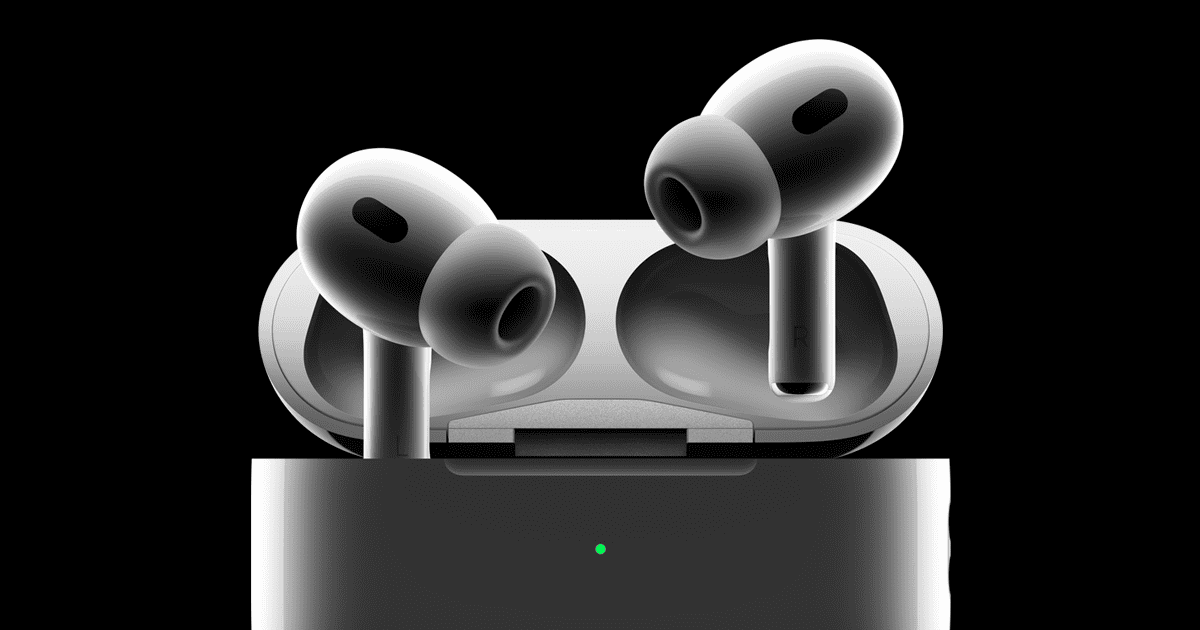The AirPods Pro 2 charging case has a built-in speaker, unlike older models. This speaker makes different sounds for various reasons:
Why Does My AirPods Pro 2 Charging Case Make Noise?
The Sounds Your Case Makes
- Chime: When you plug in your case to charge, you’ll hear a short chime. This lets you know charging has started.
- Series of chimes: If your case’s battery is low, it will make a series of chimes. This is a reminder to charge it soon.
- Other sounds: Apple doesn’t officially list all the sounds, but users have reported hearing chimes for pairing and finding a lost case.
What the Sounds Mean
| Sound | Meaning |
|---|---|
| Single chime | Charging has started |
| Series of chimes | Case battery is low |
| Other chimes (unofficial) | Pairing successful, case found (if lost) |
Controlling the Sounds
You can turn off the charging sounds if you find them annoying. Here’s how:
- Put your AirPods in your ears and connect them to your device.
- Open the Settings app on your device.
- Tap on the name of your AirPods.
- Turn off the “Enable Charging Case Sounds” option.
Finding Your Case
If you’ve lost your case, the Find My app can help you locate it. If your case is nearby and charged, you can play a sound on it to help you find it.
Please note that the sounds your case makes are primarily for charging notifications. Other sounds might occur, but Apple hasn’t officially documented them.
Understanding Your AirPods Pro 2 Charging Case
This section dives into the AirPods Pro 2 charging case, examining its features, the sounds it makes, and how to interpret its battery indicators.
Charging Case Features
The AirPods Pro 2 charging case is engineered with a built-in speaker to emit sounds for various notifications. It’s not just a case for powering up your earbuds; it plays a significant role in the device’s overall functionality.
Charging Sounds and Alerts
When interacting with the case, you’ll encounter various sounds. These audible chimes serve as alerts for low battery, successful pairing, or charging commencement. You can enable or disable these sound effects in the AirPods settings on your connected Apple device.
Battery Indicators and Meaning
Understanding the case’s LED light is crucial for monitoring your charge status. When AirPods are inside and the case is open, the light’s color indicates their charge level. A green light means fully charged, while amber indicates less than one full charge remaining.
Troubleshooting Common Issues
If you experience issues with the charging sounds, verify if the Enable Charging Case Sounds toggle is on. Adjust the volume on your connected device if the sound is too faint or loud. For persistent problems, consult Apple Support for additional troubleshooting steps.
Precision Finding with the U1 Chip
The integration of a U1 chip in the charging case empowers a feature called Precision Finding with the Find My app. This allows you to conveniently locate your case should it get misplaced, using advanced technology to guide you to its precise location.
Integrating with Apple Devices
Seamlessly connecting the AirPods Pro 2nd generation with Apple devices is made easy through the intuitive iOS and macOS interfaces. These features ensure users experience quick pairing and access to smart settings.
Connecting with iPhone and iPad
Pairing AirPods Pro 2 with an iPhone or iPad is straightforward. First, ensure the iOS device is running the latest version, such as iOS 16, which supports all AirPods Pro features. Open the AirPods case near the device and a prompt will appear to connect. Once connected, users can manage settings like Active Noise Cancellation (ANC), Adaptive Transparency, and Ear Detection directly from the Settings app on their iPhone or iPad.
To toggle the charging case sounds, users can:
- Wear the AirPods Pro 2
- Open the Settings app
- Tap on the name of the AirPods
- Find the “Enable Charging Case Sounds” option and switch it on or off as desired
Integration with Mac and Apple Ecosystem
Connecting AirPods Pro 2 to a Mac requires going to the Apple menu and selecting System Settings. In the sidebar, users should locate Bluetooth and follow the on-screen instructions to establish a connection. Within the same menu, they can also manage their AirPods’ settings, making sure all features such as ANC and Adaptive Transparency work cohesively across devices in the Apple ecosystem.
Utilizing Smart Features
AirPods Pro are designed with smart features that integrate smoothly with Apple devices. They are equipped with sensors that enable Ear Detection for automatic play and pause functionality. The charging case’s built-in speaker plays sounds to signal pairing and low battery, providing auditory cues for better usability. All these features can be managed from the Settings of the connected device, ensuring a tailored listening experience. Users will find toggles for these options in the settings, allowing them to customize how their AirPods interact with their Apple devices.
Enhancing User Experience
The AirPods Pro 2 not only deliver impressive sound, but they also offer various settings and options that enhance the way users interact with their devices, be it for leisure or work.
Personalizing Sound and Control Settings
The AirPods Pro 2 provide an impressive suite of sound and control settings, allowing users to tailor their experience. In the Settings menu on connected devices, listeners can adjust the volume to their comfort and choose between Active Noise Cancellation (ANC) and Adaptive Transparency to control environmental noise. For those who like a personal touch, options to toggle case sounds on or off are available, directly addressing user preference.
Maximizing Entertainment and Productivity
Whether one is deeply immersed in a gaming session or catching up on the latest podcasts, using the AirPods Pro 2 can significantly enhance entertainment and productivity. Let’s not overlook the edge these headphones bring with superior sound quality. For seamless multitasking, users can employ volume controls directly from the stem of the AirPod, keeping them connected without reaching for their device.
Reviewing AirPods Performance
Consistent reviews highlight the AirPods Pro 2’s exceptional sound quality, a testament to their popularity. When evaluating performance, it’s critical to consider user feedback on aspects like comfort, features, and overall satisfaction. These insights offer an authentic gauge on how the AirPods Pro 2 are serving their purpose in the day-to-day life of users.
Frequently Asked Questions
This section covers common inquiries about the sounds the AirPods Pro 2 case makes and how to manage them.
What are the sounds my AirPods Pro 2 case makes when I open and close it?
The case emits a chime when you open or close it, indicating an interaction with the AirPods Pro 2.
How can I enable or disable the audible tones from my AirPods Pro 2 charging case?
To toggle the sounds, connect your AirPods to your device, go to Settings, tap the name of your AirPods, and switch the charging case sounds on or off.
Can I purchase a replacement for just the AirPods Pro 2 charging case?
Yes, you can buy a replacement case without needing to get new AirPods if your original case is damaged or lost.
What do the different sounds mean when interacting with the AirPods Pro 2 charging case?
The sounds can indicate that charging has started, or the battery is low. They serve as audible alerts for the case’s status.
Is it normal for the AirPods Pro 2 case to emit noise when in motion?
The case should not make any sounds solely due to motion. If it does, contacting Apple support would be wise to check for potential issues.
What might cause my AirPods Pro 2 case to sound alarms or dings during charging?
Alerts or dings during charging might indicate the start of charging or a low battery. Make sure the case is properly connected to a power source.