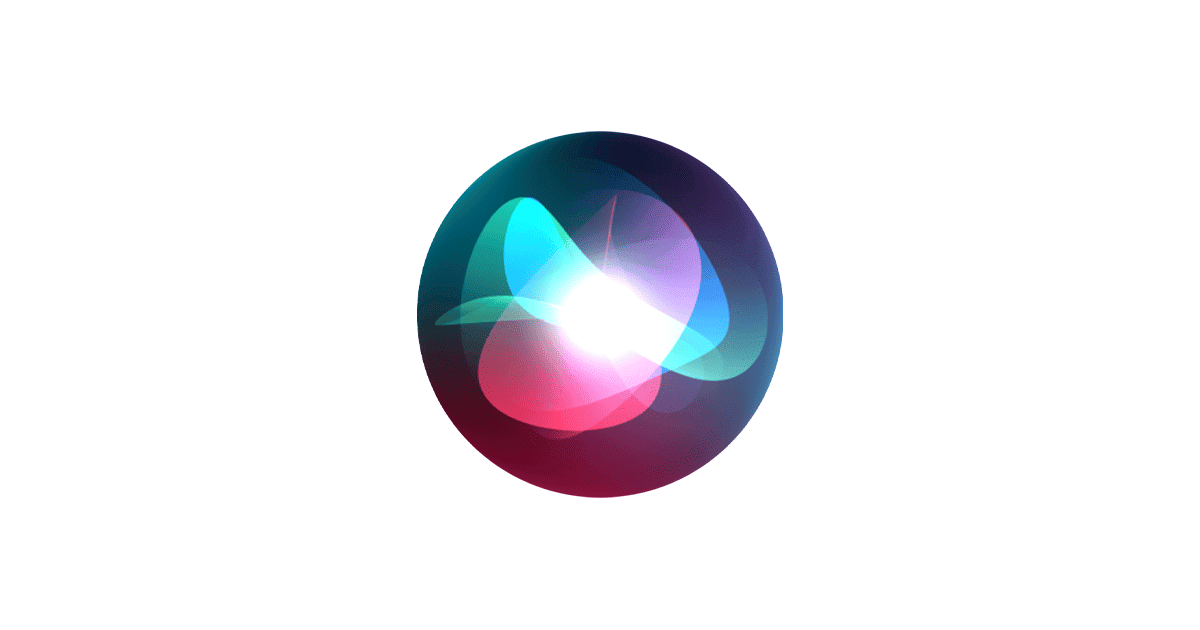Unlocking the power of Siri on your iPhone can transform the way you interact with your device. Siri, Apple’s intelligent virtual assistant, responds to voice commands, helping you accomplish tasks efficiently. To get started, you’ll need to set up Siri on your iPhone by accessing the ‘Siri & Search’ settings. Here, you enable ‘Listen for “Hey Siri”,’ which allows voice activation without pressing any buttons. This hands-free feature is particularly useful when you’re driving, cooking, or your hands are otherwise occupied.
Activating Siri using the side button offers an alternative method, especially in quiet environments where speaking aloud isn’t ideal. A simple long press on the side button will wake Siri, ready to respond to your queries or execute commands. As artificial intelligence continues to evolve, mastering the use of such digital assistants like Siri on your iPhone is crucial for staying connected and productive in a world where tech convenience is key.
Enabling or Disabling Siri via iPhone Settings
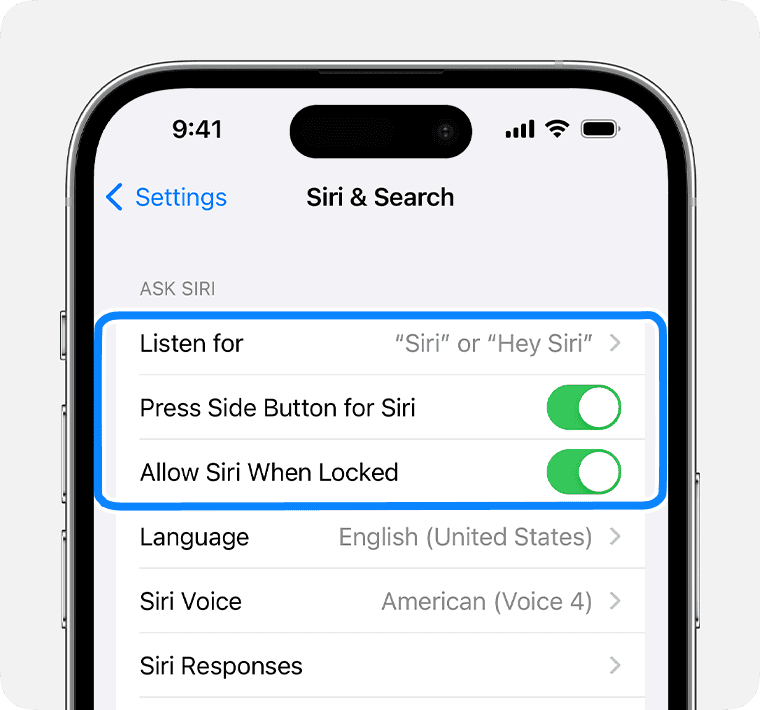
To enable Siri:
- Open the “Settings” app on your iPhone.
- Scroll down and tap on “Siri & Search”.
- Under “Ask Siri”, toggle on “Listen for ‘Hey Siri'” if you want to activate Siri with your voice.
- Also, toggle on “Press Side Button for Siri” if you want to activate Siri by pressing and holding the side button.
To disable Siri completely:
- Open the “Settings” app.
- Go to “Siri & Search”.
- Under “Ask Siri”, toggle off both “Listen for ‘Hey Siri'” and “Press Side Button for Siri”.
- A confirmation pop-up will appear, tap on “Turn Off Siri” to confirm.
Note: Disabling Siri will also disable dictation, which uses the same voice recognition technology.
Activating Siri on Your iPhone
To use Siri on your iPhone, press and hold the side button (for iPhones with Face ID) or the Home button (for older models). You can also enable the “Hey Siri” feature by going to Settings > Siri & Search and toggling on “Listen for ‘Hey Siri'”. Make sure Siri is turned on in Settings > Siri & Search and that you have an active internet connection for Siri to function.
Using the Side Button
- Go to Settings: Open the Settings app on your iPhone.
- Navigate to Siri & Search: Scroll down and tap on “Siri & Search”.
- Toggle “Press Side Button for Siri” on: Locate the option for “Press Side Button for Siri” and toggle the switch to green.
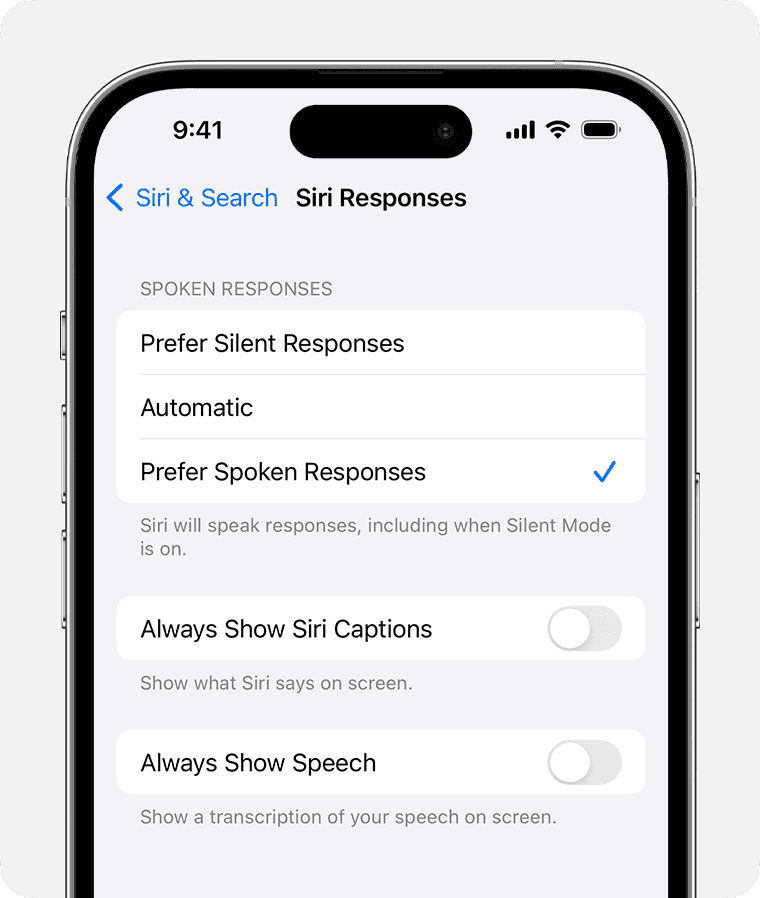
Using the “Hey Siri” Voice Command
- Go to Settings: Open the Settings app on your iPhone.
- Navigate to Siri & Search: Scroll down and tap on “Siri & Search”.
- Toggle “Listen for Hey Siri” on: Locate the option for “Listen for Hey Siri” and toggle the switch to green.
- Set up voice recognition: Follow the on-screen prompts to train Siri to recognize your voice.
Additional Notes
- Adjust Siri’s Voice: You can customize Siri’s voice accent and gender in the Siri & Search settings.
- Control Siri on Lock Screen: There’s a separate setting to turn Siri on or off when your iPhone is locked.
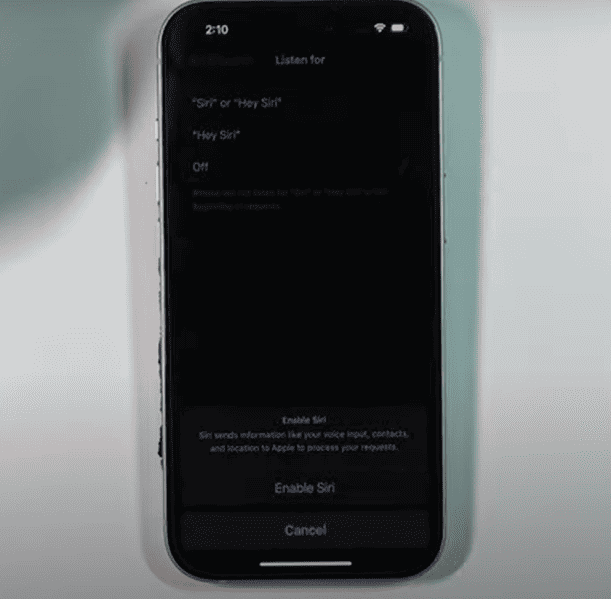
Troubleshooting Tips
If you’re having trouble getting Siri to work, here are some checks:
| Issue | Solution |
|---|---|
| Siri not responding | Ensure you have a good internet connection. Cellular or Wi-Fi are needed. |
| Siri mishearing you | Speak clearly and directly into the microphone. Minimize background noise. |
Key Takeaways
- Access ‘Siri & Search’ in settings to enable ‘Listen for “Hey Siri.”‘
- Activate Siri with a long press on the iPhone side button.
- Siri simplifies executing voice commands and tasks.
Setting Up Siri on iPhone
The setup process for Siri on the iPhone is quick and user-friendly. With a few steps in the Settings app, you can have Siri ready to respond to both voice and button activation.
Accessing Siri & Search Settings
To start, open the Settings app on your iPhone. Scroll down and tap on Siri & Search. This is where you customize Siri’s settings to fit your preferences.
Activating ‘Hey Siri’
For voice activation, select Listen for ‘Hey Siri’. Follow the on-screen instructions to teach Siri to recognize your voice. This makes Siri responsive to your spoken commands without needing to press a button.
Press Side Button for Siri
If you prefer using a button, activate Siri by pressing the side button. Go to Settings, then Siri & Search, and toggle on Press Side Button for Siri. Holding the side button down will now summon Siri.
Enabling Siri on Lock Screen
To use Siri when your iPhone is locked, enable Allow Siri When Locked in the Siri & Search settings. This can be convenient but consider your privacy and security as anyone could access Siri from your locked iPhone.
Using Siri for Tasks and Commands
Siri can perform many tasks on the iPhone, such as making calls and managing daily schedules. This smart assistant helps users interact with their phone using voice commands.
Making Calls and Sending Messages
To start a call, say “Call [contact name].” For sending a text, use the command “Send a message to [contact name] saying [your message].” Siri can also read new messages aloud and allows you to reply without typing.
Setting Alarms, Reminders, and Timers
Create an alarm by saying “Set an alarm for [time].” Add a reminder with “Remind me to [task] at [time].” Start a timer stating “Set a timer for [duration].”
Managing Smart Home Devices with HomeKit
Control your HomeKit devices with phrases like “Turn on the lights” or “Set the thermostat to 70 degrees.” Siri helps you manage your connected home with ease.
Interacting with CarPlay
While driving, Siri becomes your road buddy through Apple CarPlay. You can ask for directions, send messages, or call someone without taking your eyes off the road.
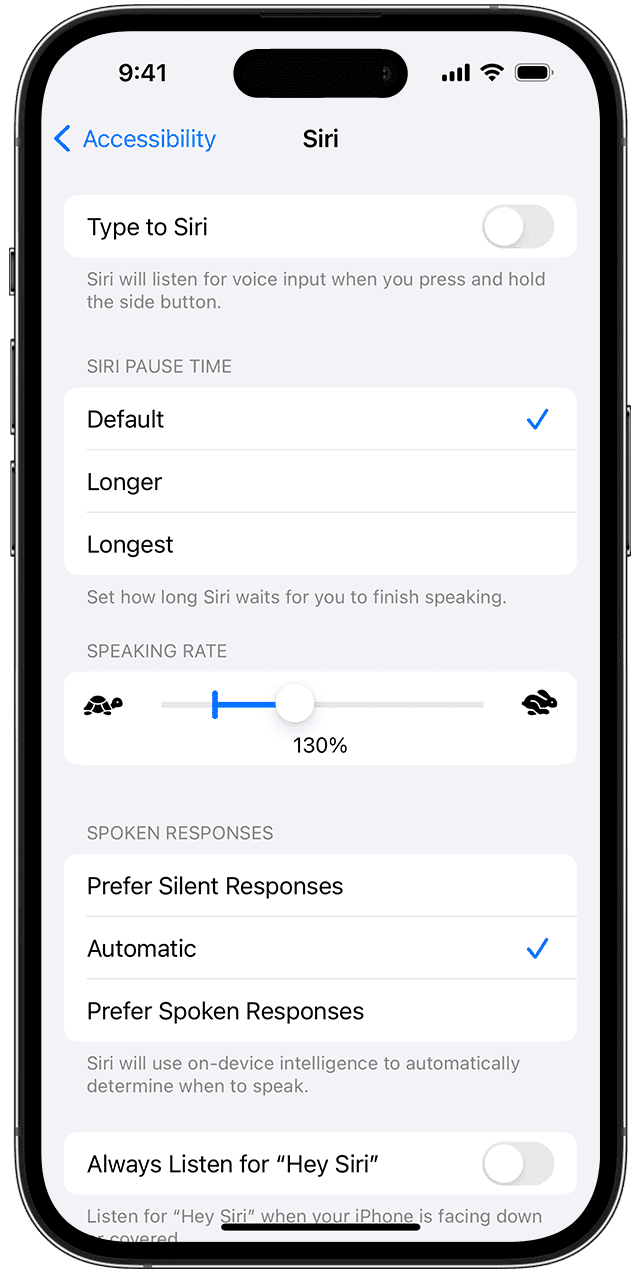
Controlling Media Playback
Play music or podcasts with commands such as “Play [song name] on Apple Music” or “Start the latest episode of [podcast name].” Siri can pause, skip, or adjust the volume as per your needs.
Frequently Asked Questions
To get the best out of Siri on your iPhone, it’s important to know how to set it up and use its features. Here are some common questions and straightforward answers to help you get started.
What are the steps to enable Siri on a new iPhone model?
First, open Settings and then select Siri & Search. Here, you can turn on options like Listen for “Hey Siri” or Press Side Button for Siri.
Can you activate Siri without pressing any buttons on the iPhone?
Yes, by enabling the “Listen for ‘Hey Siri'” feature in the Siri & Search settings, you can wake up Siri with just your voice.
What should I do if Siri is not responding on my iPhone?
Make sure Siri is turned on in your settings. If the issue persists, check your internet connection or restart your iPhone.
How can I adjust Siri’s volume on my iPhone?
Adjust Siri’s volume using the volume buttons while Siri is active. Alternatively, change it in Settings under Siri & Search.
Is it possible to use Siri on the iPhone when the screen is locked?
Yes, enable Allow Siri When Locked in your Siri & Search settings to use Siri without unlocking your iPhone.
How do you set up ‘Hey Siri’ on the latest iPhone?
In Siri & Search settings, turn on Listen for “Hey Siri” and follow the on-screen instructions to teach Siri to recognize your voice.