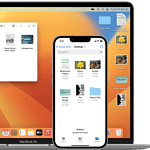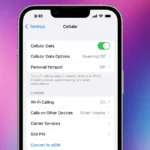Apple Watch users can enjoy their favorite music directly from their watch by playing music stored on the Apple Watch, controlling music on their iPhone, and streaming music from Apple Music if they’re a subscriber. The Apple Watch can play music through its built-in speakers or connected Bluetooth headphones. This feature allows users to listen to songs without needing their iPhone. In addition to functioning as a timepiece and a fitness tracker, the Apple Watch also serves as a versatile music player.
Setting up music playback on the Apple Watch is easy. Users can sync playlists and albums from their iPhone to their watch. They can also stream music directly from Apple Music if they have a cellular or Wi-Fi connection. The Music app on Apple Watch offers simple controls for playing songs. Users can browse their library, skip tracks, and adjust volume with a few taps or turns of the Digital Crown. This makes it great for workouts or times when carrying a phone is not practical.
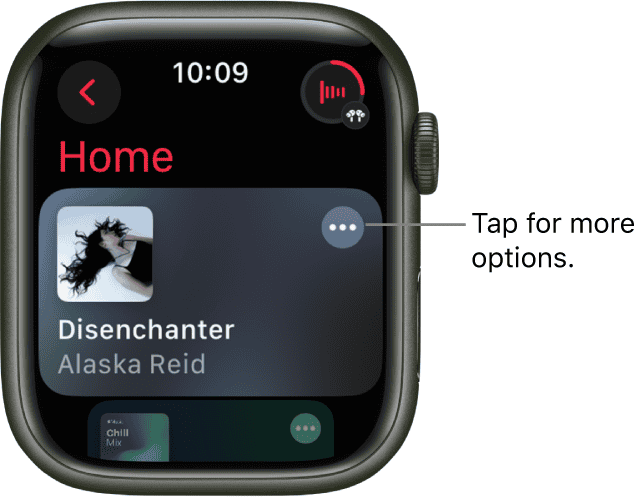
This guide will show you how to use your Apple Watch to enjoy your favorite tunes, whether by playing them directly from the watch, streaming from Apple Music, controlling playback on your iPhone, or connecting to Bluetooth devices.
Music on Your Wrist: The Apple Watch’s Audio Capabilities
Yes, you can play music on an Apple Watch:
- Music stored on Apple Watch: You can play music that’s saved on your Apple Watch.
- Control music on iPhone: You can use your Apple Watch to control music that’s playing on your iPhone.
- Stream music from Apple Music: If you’re an Apple Music subscriber, you can stream music from Apple Music on your Apple Watch.
- Add music to your Apple Watch: You can add music to your Apple Watch using the Apple Watch app on your iPhone or the Music app on your Apple Watch.
- Use Siri: You can use Siri to play music on your Apple Watch. For example, you can say “Play ‘Party Girls’ by Victoria Monét” or “Play my workout playlist”.
- Connect to Bluetooth headphones or speakers: You can play audio from your Apple Watch on Bluetooth headphones or speakers without your iPhone nearby.
You can play music on your Apple Watch with a Wi-Fi or cellular connection.
Playing Music Directly from Your Apple Watch
Yes, your Apple Watch can play music directly, independent of your iPhone. You can store songs, playlists, and albums on the watch itself. This is especially handy for workouts or runs when you don’t want to carry your phone.
Streaming Music from Apple Music
If you’re an Apple Music subscriber, you can stream music directly to your Apple Watch. This gives you access to a vast library of songs without using your watch’s storage space. However, you’ll need a cellular or Wi-Fi connection for this to work.
Controlling Music on Your iPhone
Your Apple Watch also functions as a remote control for the music playing on your iPhone. You can adjust the volume, skip tracks, pause, or play directly from your wrist. This is convenient when your phone is out of reach.
Connecting to Bluetooth Headphones or Speakers
To listen to music without disturbing others, you can pair your Apple Watch with Bluetooth headphones or speakers. This setup is perfect for workouts, commutes, or anytime you want a personal listening experience.
How to Play Music on Your Apple Watch
- Open the Music app: Tap the Music icon on your Apple Watch’s home screen.
- Choose your source: Select whether you want to play music from your watch’s library, your iPhone, or Apple Music (if you’re a subscriber).
- Select your music: Browse through your library, playlists, or albums to find the music you want to play.
- Control playback: Use the on-screen controls or the Digital Crown to adjust volume, skip tracks, pause, or play.
Compatibility and Storage
Apple Watch Series 3 and later models support music playback. The storage capacity varies depending on the model, but you can typically store hundreds of songs on your watch.
Additional Tips
- Create playlists: Organize your music into playlists for easy access during workouts or specific activities.
- Download for offline listening: If you plan to listen to music without a cellular or Wi-Fi connection, download your playlists or albums to your watch beforehand.
- Update your watchOS: Make sure your Apple Watch is running the latest version of watchOS to take advantage of the latest features and improvements.
Key Takeaways
- Apple Watch plays music through speakers or Bluetooth headphones
- Users can sync music from iPhone or stream from Apple Music
- The Music app offers easy controls for song playback
Setting Up Music Playback on Apple Watch
Apple Watch lets you listen to music without your iPhone. You can sync songs and control playback right from your wrist. Here’s how to get started.
Pairing Your Device
To play music on your Apple Watch, you need to pair it with your iPhone first. Turn on Bluetooth on both devices. Open the Watch app on your iPhone. Tap “Start Pairing” and follow the steps. Hold your Apple Watch up to your iPhone’s camera when prompted.
Once paired, you can use Bluetooth headphones with your watch. Put your headphones in pairing mode. On your watch, go to Settings, then Bluetooth. Tap your headphones when they appear to connect them.
Using the Watch App to Sync Music
The Watch app on your iPhone helps you add music to your Apple Watch. Open the app and go to the Music section. Choose which playlists, albums, or songs you want on your watch.
Tap “Add Music” to select items from your iPhone’s music library. The app will show how much storage space each item uses. Your choices will sync to the watch when it’s charging and near your iPhone.
Remember, you need an Apple Music subscription to stream songs. But you can play downloaded music without a subscription.
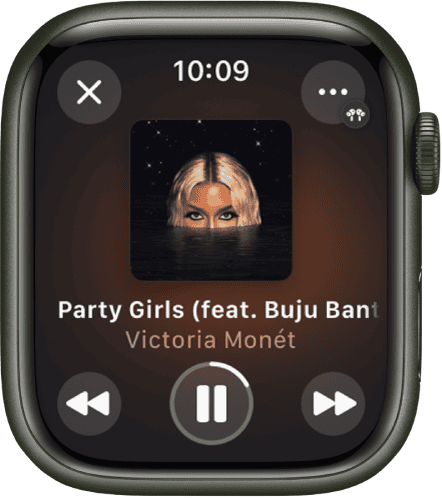
Managing Apple Watch Storage
Apple Watch has limited storage for music. Check your available space in the Watch app on your iPhone. Go to General, then About. Look for the “Available” number under Storage.
To free up space, remove music you don’t listen to often. In the Watch app, go to Music. Tap Edit next to Playlists & Albums. Hit the minus sign to delete items.
You can also manage storage right on your watch. Open Settings, tap General, then Storage. Tap Music to see how much space it’s using. Swipe left on items to delete them.
Playback and Control Features
The Apple Watch offers easy ways to play and control music. You can use the screen, crown, voice, and apps to manage your tunes.
Navigating Playback with the Digital Crown and Touch Screen
The Digital Crown on Apple Watch lets you scroll through music lists. Turn it to move up and down. Tap the screen to pick a song or album. The touch screen shows play, pause, and skip buttons. Swipe left or right to change volume or skip tracks.
To find music, open the Music app. Browse your library or playlists. Tap an album or song to start playing. The Now Playing screen shows what’s currently on. It has big buttons to control playback.
Using Siri and Voice Commands
Siri makes it simple to control music hands-free. Just raise your wrist and say “Hey Siri” or press the Digital Crown. Then give a command like:
• “Play [song/artist/album]”
• “Pause music”
• “Skip this song”
• “Turn up the volume”
Siri works with Apple Music and other music apps. It can find songs, adjust volume, and more. Voice control is great when your hands are busy.
Remote Features and Third-Party Apps
The Apple Watch can act as a remote for music on your iPhone or other devices. Open Now Playing to control what’s playing elsewhere. You can adjust volume, skip tracks, and pick playlists.
Many music apps work on Apple Watch too. Spotify, Pandora, and iHeartRadio have watch apps. These let you:
• Browse playlists
• Play songs offline
• Stream music (with cellular models)
• Control playback on other devices
Some features need a paid subscription. Check each app to see what it offers on Apple Watch.
Control playback
Turn the Digital Crown to adjust volume. Use these controls to play music on your Apple Watch and iPhone:
| Play the current song. | |||||||||||
| Pause playback. | |||||||||||
| Skip to the next song. | |||||||||||
| Skip to the beginning of the song; double-tap to skip to the previous song. | |||||||||||
Frequently Asked Questions
Apple Watch users often have questions about playing music on their devices. Here are some common queries and their answers.
How do you play music through the Apple Watch speaker?
To play music through the Apple Watch speaker, open the Music app. Tap on a song or playlist. The music will start playing through the speaker. You can adjust the volume using the Digital Crown.
What are the steps to play music on an Apple Watch when the phone is not connected?
First, sync music to your Apple Watch. Open the Watch app on your iPhone. Go to Music and add playlists. Once synced, open the Music app on your watch. Choose a song or playlist to play.
Is it possible to listen to Spotify on the Apple Watch without having the phone nearby?
Yes, it’s possible. Download the Spotify app on your Apple Watch. Log in to your account. You can stream music directly to your watch or download songs for offline listening.
Can music be stored and played directly from the Apple Watch?
Yes, the Apple Watch can store and play music directly. It has internal storage for music files. Sync songs from your iPhone to your watch using the Watch app. Then play them from the Music app on your watch.
How can AirPods be used to listen to music from the Apple Watch?
To use AirPods with your Apple Watch, pair them first. Open Settings on your watch. Tap Bluetooth. Put your AirPods in pairing mode. Select them from the list. Once paired, they’ll connect automatically when you play music.
What must be done to troubleshoot issues when music cannot be added to the Apple Watch?
Check your watch’s storage space. Make sure your watch is charging and near your iPhone. Restart both devices. Check your Wi-Fi connection. If problems persist, unpair and re-pair your watch with your iPhone.