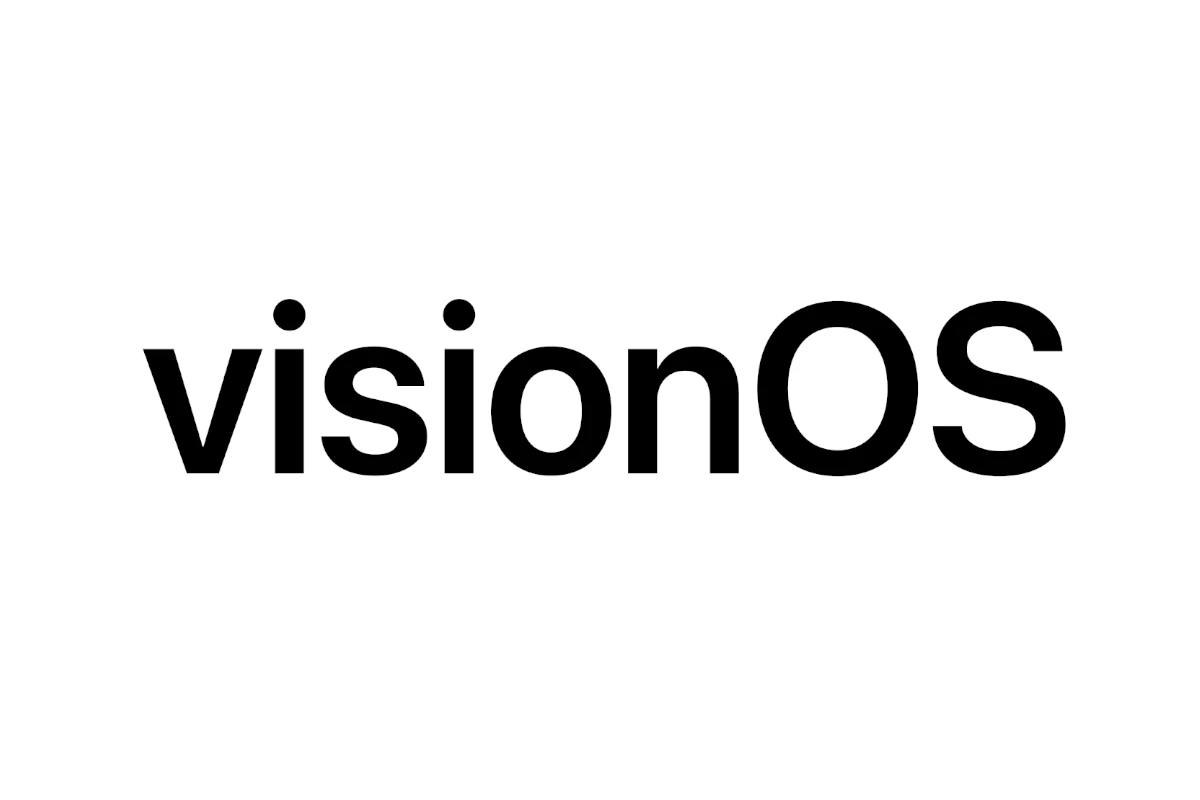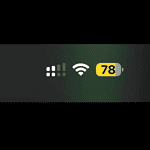VisionOS 2 brings new features to push the boundaries of spatial computing to the Apple Vision Pro. Users can now turn old photos into 3D images, use new hand gestures to move around faster, and a whole lot more. But some people may have problems with the update. From tracking inconsistencies to app crashes, various issues might crop up, potentially hindering your immersive experience.
Most issues with visionOS 2 can be fixed by restarting the device or checking for new updates. If that doesn’t work, try resetting the Vision Pro to factory settings. This can solve many common problems.
Sometimes apps may not work right after the update. In this case, delete and reinstall the app. Make sure to back up any important data first. If nothing else works, contact Apple Support for more help.
Troubleshooting visionOS 2: Resolving Common Issues
While visionOS 2 offers an exciting new frontier in spatial computing, you might encounter some hiccups along the way. Here are some common issues and potential solutions to get your Apple Vision Pro headset running smoothly.
Common Issues and Fixes
| Problem | Possible Solution |
|---|---|
| Tracking issues with the headset or controllers | Ensure adequate lighting in your environment. Avoid direct sunlight or reflective surfaces. Recalibrate the headset and controllers in Settings. |
| App crashes or freezes | Force-quit the problematic app and relaunch it. Ensure the app is updated to the latest version. If issues persist, try uninstalling and reinstalling the app. |
| Connectivity problems with Wi-Fi or Bluetooth devices | Check your Wi-Fi network’s stability and signal strength. Restart your router if necessary. For Bluetooth, ensure the device is in pairing mode and within range. |
| Battery drain or overheating | Avoid using the headset in direct sunlight or high-temperature environments. Close unused apps to reduce background activity. If the issue persists, contact Apple Support. |
| Eye strain or discomfort | Adjust the headset’s fit to ensure it’s snug but not too tight. Take regular breaks to rest your eyes. Consider adjusting the display brightness or color settings. |
| Software glitches or unexpected behavior | Restart your Apple Vision Pro headset. Check for software updates in Settings. If the problem continues, try resetting the headset to its factory settings. |
General Tips for Optimal Performance
- Keep your visionOS software up to date to benefit from the latest bug fixes and performance improvements.
- Maintain a clean environment around your headset and controllers to ensure accurate tracking.
- Avoid using the headset for extended periods without breaks to prevent eye strain.
- If you encounter persistent or unusual problems, contact Apple Support for personalized assistance.
Key Takeaways
- Restart or update to fix most visionOS 2 problems
- Reset to factory settings for bigger issues
- Reinstall apps that don’t work after updating
Getting Started with VisionOS 2
VisionOS 2 brings new features to Apple Vision Pro. Users can now turn old photos into 3D images and use new hand gestures to move around faster.
Understanding the Basics of VisionOS
VisionOS is the software that runs Apple Vision Pro. It lets users see 3D content and use hand gestures to control things. The latest version VisionOS 2 adds new ways to interact. Users can now swipe their hands to open menus instead of looking up and tapping. This makes it quicker to use Vision Pro.
VisionOS 2 also improves how apps work. The Photos app can now turn regular pictures into 3D spatial photos. This gives old memories new depth. Users can share these 3D photos with friends using SharePlay.
Exploring VisionOS 2 Features
VisionOS 2 adds several new features:
- Spatial Photos: Turn old pictures into 3D images
- New Gestures: Swipe hands to open menus faster
- Improved Guest Mode: Easier to share Vision Pro with others
- Web Videos in 3D: Watch online videos in virtual places like beaches
The update also brings new sports content from Red Bull. Users can watch extreme sports in immersive 3D environments. Apple TV app gets new titles too.
For work, VisionOS 2 adds an ultra-wide display for Macs. This gives more screen space when using Vision Pro with a Mac.
Upgrading from Previous Versions
Updating to VisionOS 2 is easy. Vision Pro checks for updates on its own. Users can also check manually in Settings. The update installs like on other Apple devices.
Before updating, make sure Vision Pro is charged and connected to Wi-Fi. It’s a good idea to back up data first. The update may take some time to download and install.
After updating, users should explore the new features. Try out the new hand gestures and spatial photo conversion. Check out the new Red Bull content and Apple TV titles too.
Troubleshooting VisionOS 2 Issues
VisionOS 2 brings new features but can also cause some problems. Users may face speed issues, update errors, or app glitches. Here are ways to fix common VisionOS 2 issues.
Resolving Performance Problems
Slow performance can make VisionOS 2 hard to use. To speed things up, close apps you’re not using. Go to Settings and turn off features you don’t need. This frees up memory and boosts speed.
If your device still lags, try a restart. Hold the top button until you see “Slide to power off.” Slide it, then turn your device back on after a minute.
For stubborn issues, reset all settings. Go to Settings > General > Transfer or Reset > Reset. Choose “Reset All Settings.” This won’t delete your data but will clear custom settings.
Fixing Installation and Update Errors
Update errors can stop you from getting new features. If an update fails, check your Wi-Fi. A strong connection helps downloads finish.
Make sure you have enough free space. VisionOS 2 updates need room to install. Delete old files or apps to make space.
If updates still fail, try updating through a computer. Connect your device to a Mac or PC with the latest software. Use the device management tool to install the update.
For install issues, try putting your device in recovery mode. This can fix stubborn update problems.
Addressing Application and Compatibility Concerns
Some apps may not work right with VisionOS 2. First, check if the app has an update. New versions often fix bugs.
If an app keeps crashing, delete and reinstall it. Go to Settings > General > Storage. Find the app and tap “Delete App.” Then go to the App Store to download it again.
For apps that won’t open, clear their cache. Go to Settings > Apps. Find the app and tap “Clear Cache.”
If nothing works, contact the app maker. They may know about the issue and have a fix coming soon.