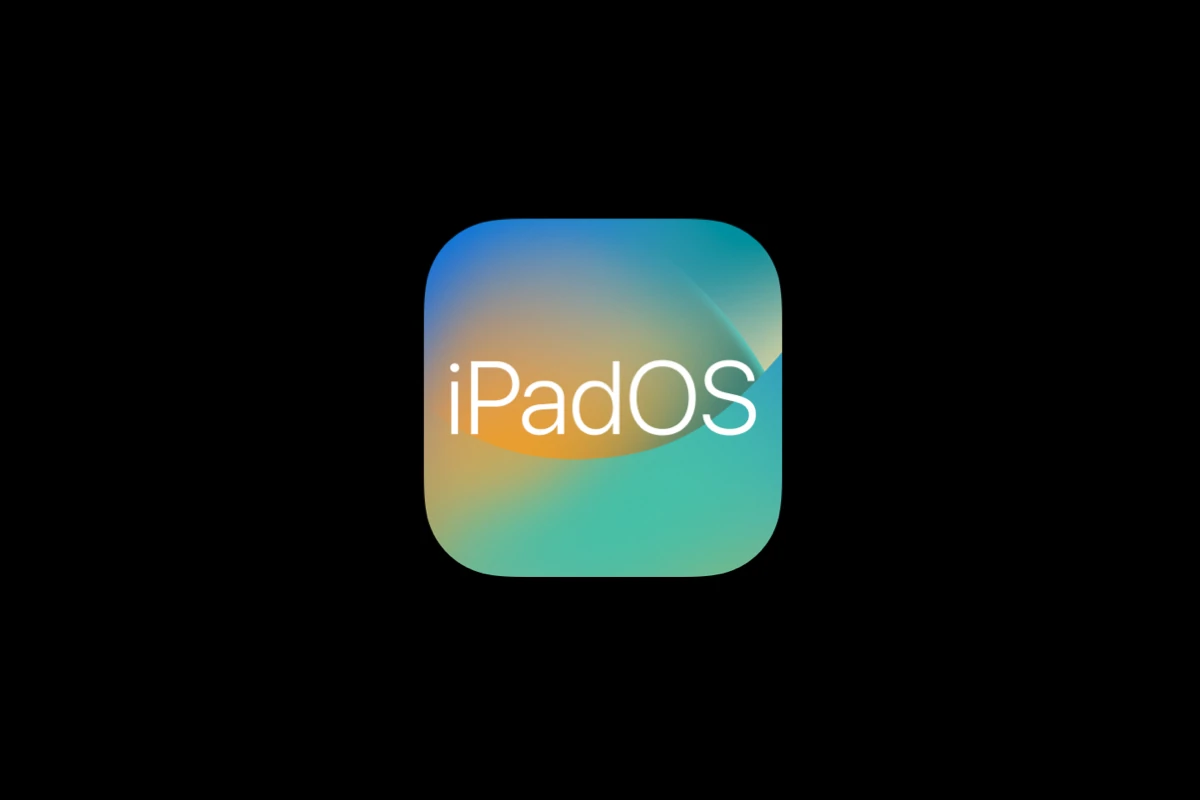iPadOS 18 brings new features and fixes to iPads. But some users have run into problems with the update. These issues range from small glitches to big bugs that make the iPad hard to use. If you find yourself facing challenges after updating to iPadOS 18, don’t worry – there are several solutions to get your iPad back on track.
To fix most iPadOS 18 problems, try restarting your iPad or doing a factory reset. If that doesn’t work, you can try updating apps or checking for new software updates. Some issues may need more specific fixes.
The new update came out on September 16, 2024. It adds things like better math tools in Notes and a new Calculator app. But it also caused problems for some users. One person said their iPad stopped working with an external display after updating.
Troubleshooting iPadOS 18: Smooth Sailing for Your iPad
Common Issues and Fixes
- Battery Drain: If your iPad’s battery is draining faster than usual after the update, there are a few things you can try. First, check which apps are using the most battery power in Settings > Battery. If you see any apps consuming excessive power in the background, consider disabling Background App Refresh for them. You can also try reducing your screen brightness and disabling unnecessary features like Location Services.
- App Crashes or Glitches: If certain apps are crashing or behaving strangely after the update, try force-closing the app and restarting it. If that doesn’t work, try uninstalling and reinstalling the app. In some cases, you might need to wait for an app update from the developer to address compatibility issues with iPadOS 18.
- Wi-Fi Connectivity Problems: If your iPad is struggling to connect to Wi-Fi or experiencing frequent disconnections, try forgetting the network and reconnecting. You can also try restarting your router or modem. If the problem persists, resetting your network settings might help.
- Bluetooth Connectivity Issues: If you’re having trouble connecting or staying connected to Bluetooth devices, try unpairing and re-pairing the device. You can also try resetting your network settings or restarting your iPad.
- Performance Issues: If your iPad feels sluggish or unresponsive after the update, there are a few things you can do to improve performance. Try clearing your Safari cache and website data, disabling widgets you don’t use, and reducing the number of apps running in the background.
Table: Common iPadOS 18 Issues and Their Fixes
| Issue | Possible Fixes |
|---|---|
| Battery drain | Check battery usage, disable Background App Refresh, reduce screen brightness, disable Location Services |
| App crashes or glitches | Force close and reopen app, uninstall and reinstall app, wait for app update |
| Wi-Fi connectivity problems | Forget and reconnect network, restart router/modem, reset network settings |
| Bluetooth connectivity issues | Unpair and re-pair device, reset network settings, restart iPad |
| Performance issues | Clear Safari cache, disable widgets, reduce background apps |
Additional Tips
- Back Up Your Data: Before making any major changes or troubleshooting steps, always back up your iPad data to iCloud or a computer.
- Check for Software Updates: Apple often releases minor updates to address bugs and improve performance. Make sure your iPad is running the latest version of iPadOS 18.
- Contact Apple Support: If you’ve tried all the troubleshooting steps and are still experiencing problems, don’t hesitate to contact Apple Support for further assistance.
While iPadOS 18 delivers exciting new features and enhancements, it’s not uncommon to encounter some initial hiccups. By following these troubleshooting tips and exploring the solutions provided in the table, you can overcome common problems and enjoy a smooth and seamless experience on your iPad.
Key Takeaways
- Restart your iPad to fix many common iPadOS 18 issues
- Check for app and software updates to resolve bugs
- Some new features like math tools in Notes may have glitches at first
Getting Started with iPadOS 18
iPadOS 18 brings new features and setup steps. Users can explore changes to the home screen and control center while setting up their devices.
Understanding the New Features
iPadOS 18 adds a customizable home screen. Users can now move app icons freely and add widgets. The control center got an update too. It has new options for quick settings access.
Apple added more smart features. The Notes app now has Smart Script. It cleans up handwriting as you write. Photos got a big redesign with new ways to view and edit pictures.
There’s also a new Calculator app made just for iPad. It comes with Math Notes for solving problems step-by-step.
Installation and Initial Setup
To get iPadOS 18, go to Settings > General > Software Update. Make sure your iPad is charged and on Wi-Fi before you start. The download may take a while.
After installing, you’ll see new setup screens. They help you pick settings for the new features. You can change your home screen layout and pick widgets to add.
The control center setup lets you pick which tools to show. You can add things like screen recording or dark mode switches.
Take time to explore the new apps and features. Try out the Calculator with Math Notes. Test Smart Script in the Notes app to see how it improves your writing.
Troubleshooting Common iPadOS 18 Issues
iPadOS 18 brings new features but can also cause some problems. Here are tips to fix common issues with connectivity, apps, and battery life.
Resolving Connectivity Problems
Wi-Fi and Bluetooth troubles can pop up after updating to iPadOS 18. To fix Wi-Fi issues:
- Forget the network and rejoin
- Reset network settings
- Update router firmware
For Bluetooth problems:
- Turn Bluetooth off and on
- Unpair and re-pair devices
- Restart your iPad
If cellular data isn’t working:
- Toggle Airplane Mode
- Check carrier settings
- Reset network settings
Fixing App Crashes and Performance Issues
Slow apps or frequent crashes can be frustrating. Try these steps:
- Close all apps and restart iPad
- Update apps to latest versions
- Clear app cache and data
- Delete and reinstall problem apps
For systemwide sluggishness:
- Free up storage space
- Reset all settings
- Perform a clean install of iPadOS 18
Managing Battery Life and Display Concerns
Battery drain is a common complaint with new OS versions. To improve battery life:
- Turn off Background App Refresh
- Lower screen brightness
- Disable unnecessary notifications
- Use Low Power Mode
For display issues:
- Adjust True Tone and Night Shift
- Calibrate the display
- Check for stuck pixels
If problems persist, contact Apple Support or visit an Apple Store for help.